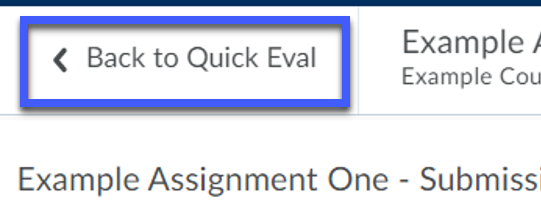Using Quick Eval
Quick Eval allows Instructors to view assessment items for either all of their courses at once or just an individual course by filtering courses. Selecting a student submission from within Quick Eval brings up the assessment screen for that D2L tool, allowing Instructors to evaluate and grade that submission directly from Quick Eval, and then move on to the next. Quick Eval can be accessed either from the Online Tools menu on the My Home page of D2L or from the Manage Course menu within a D2L course.
- From the D2L My Home page, select Quick Eval, from the Online Tools menu.
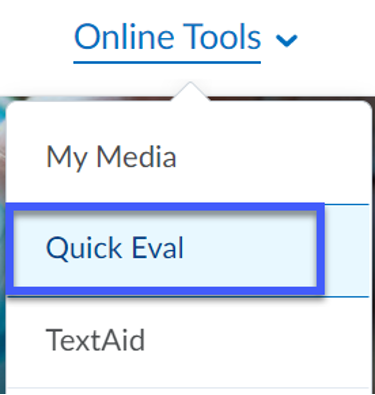
- View by: Submission
- Select a student’s name to access and evaluate the new submission.
- Select Activities to switch the view to activities.
- Select Filter to filter the list by Activity Name, Course or Date.
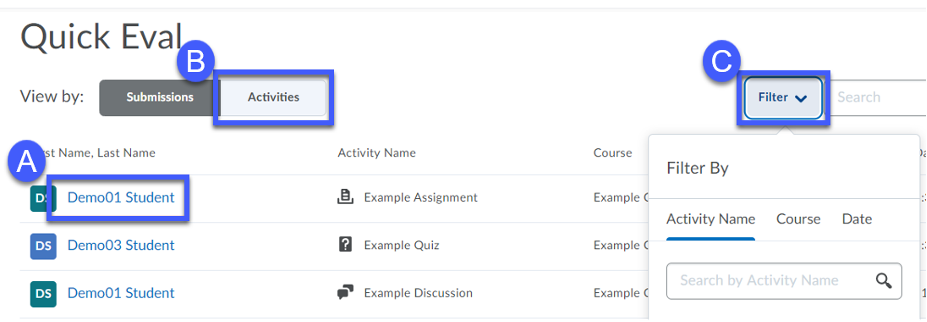 Note: Icons in the Activity Name shows the submission type, Assignment, Quiz or Discussion.
Note: Icons in the Activity Name shows the submission type, Assignment, Quiz or Discussion.
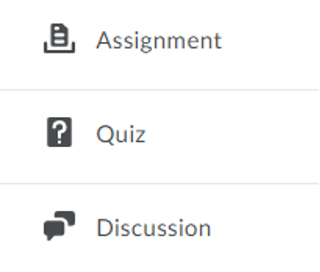
- View by: Activities
- Select New Posts or New Submissions to view and grade the new submissions.
- Select Evaluate All to view and grade the all of the submissions.
- Select Submission List to view the list of submissions in D2L.
- Select Submissions to switch the view to back to submissions.
- Select Filter to filter the list by Activity Name or Course.
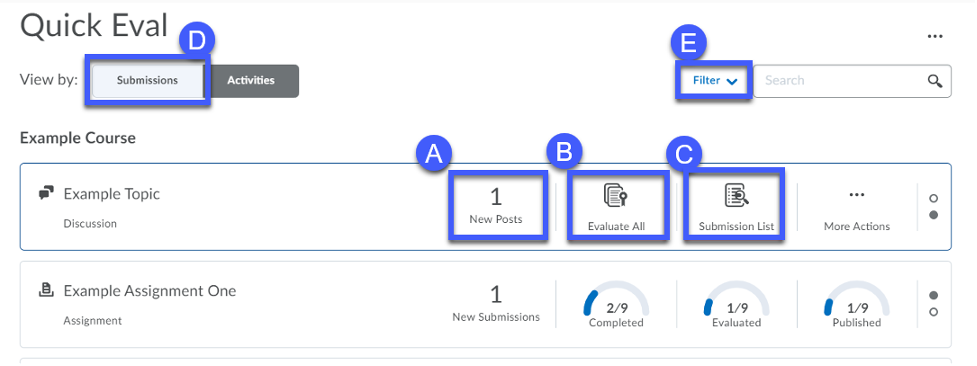
- When finished evaluating submissions, select Back to Quick Eval to return to Quick Eval to select another submission or activity.