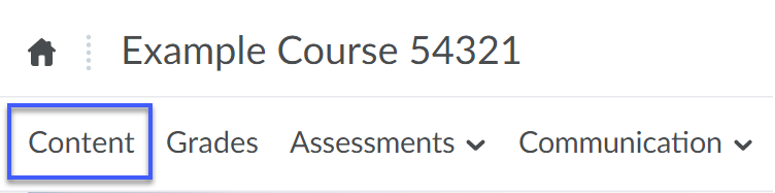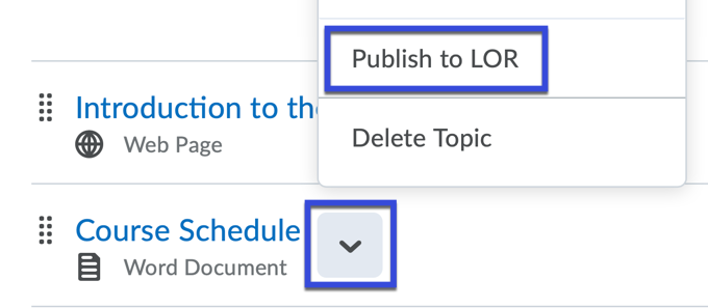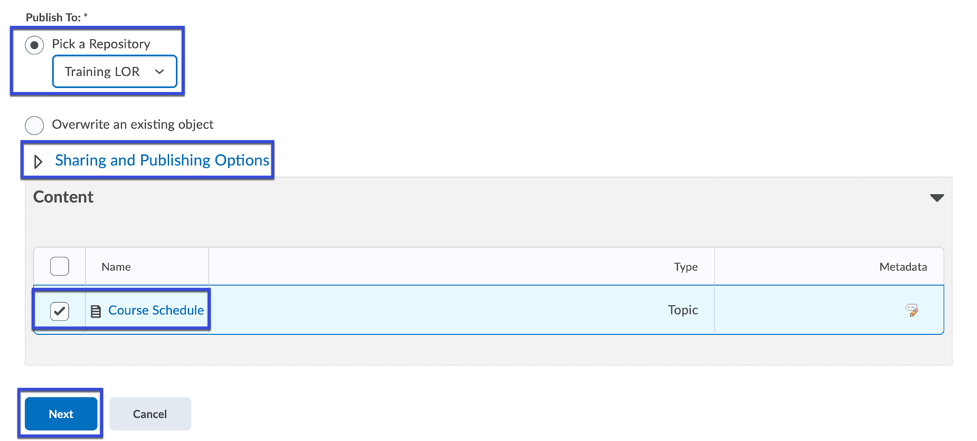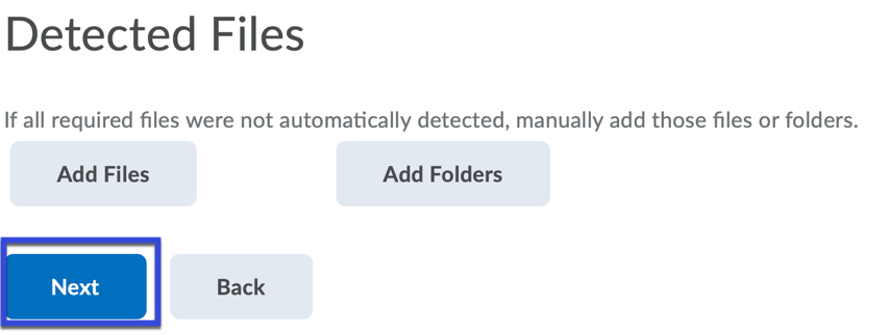Publishing to the LOR from Content
- From the Navigation Bar, select Content.
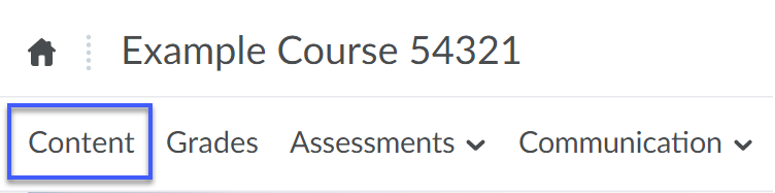
- Select the drop-down menu for the item that you wish to add to the LOR, then select Publish to LOR.
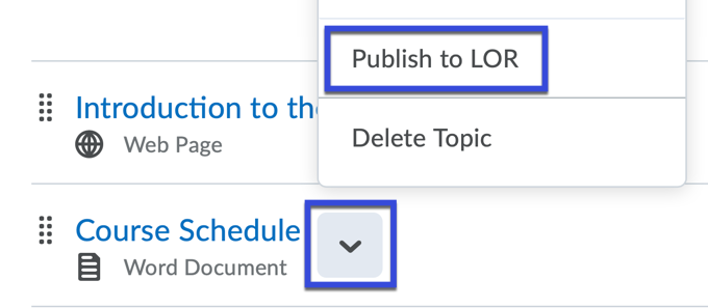
- From the Pick a Repository menu, select the Department LOR.
NOTE: Only Department LORs related to the course will appear in the list.
- (Optional) From the Sharing and Publishing Options, select the checkbox to Hide learning object in search results.
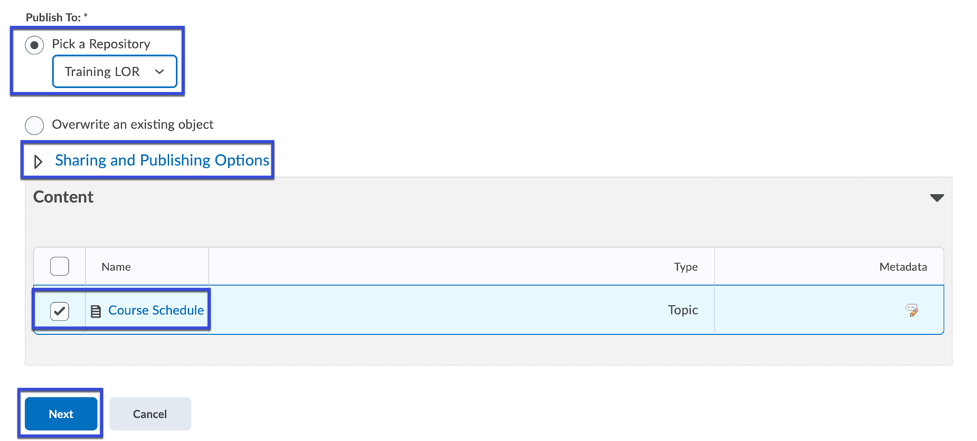
- Select Next.
- Select Add Files or Add Folder to add any additional files that were not automatically detected.
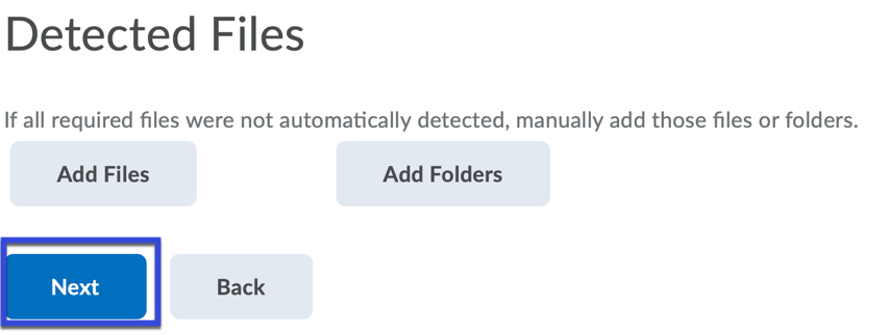
- Select Next.
- Select Publish to LOR.
- Select Done.