Dropping Ungraded Items in a D2L Gradebook
Selecting the Dropping Ungraded Items option in the settings of D2L gradebook will provide the most up-to-date final score for students as grades are entered into the gradebook.
Note: Zeroes must be manually entered in order for them to be counted towards the final grade.
- From the Navigation Bar, select Grades.
- In the upper-right corner, select Settings.
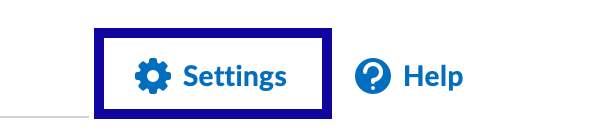
- Select the Calculation Options tab.

- Scroll down to the Grade Calculations section and select Drop ungraded items.
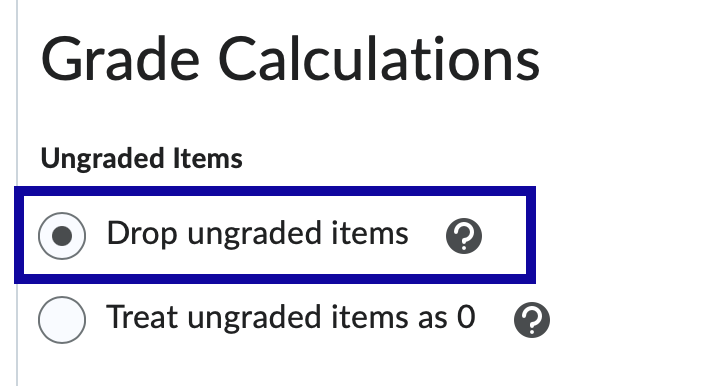
- Select Save.