Bonus Grade Items
NOTE: To place a bonus item within a gradebook category, the category settings must be changed to allow the total category points to exceed the total required points. See instructions below for Changing Category Settings to Accept Bonus Items.
Making a Grade Item a Bonus Item
- From the Navigation Bar, select Grades.
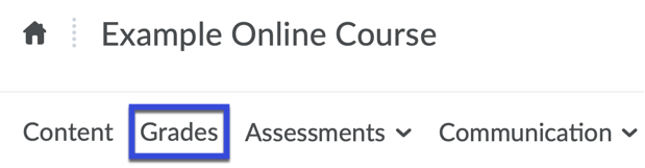
- Select Manage Grades.

- Navigate to the Grade Item you wish to make a bonus item.
- Select the Title of the grade item.
- Select the Bonus Checkbox.
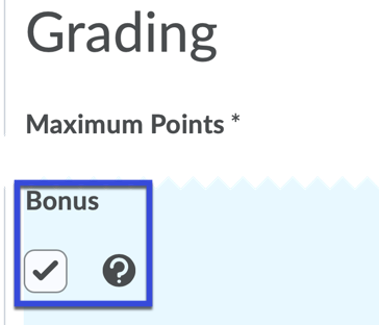
- Select Save & Close.
NOTE: In the D2L gradebook, bonus items are identified with a gold star.
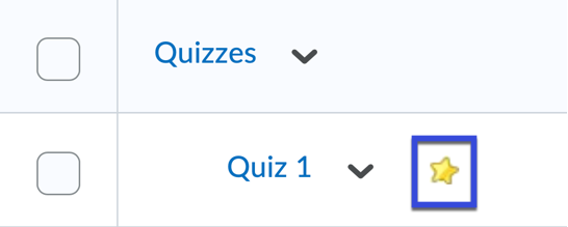
Changing Category Settings to Accept Bonus Items
NOTE: To place a bonus item within a category, the category settings must be changed to allow the total category points to exceed the total required points.
- From the Navigation Bar, select Grades.
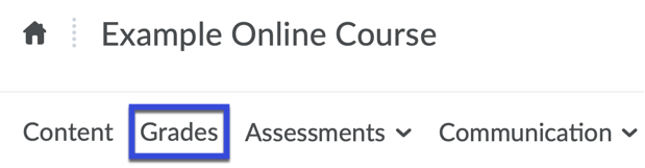
- Select Manage Grades.

- Navigate to the Grade Category you wish to add a bonus to.
- Select the Title of the grade category.
- Select the Can Exceed Checkbox.
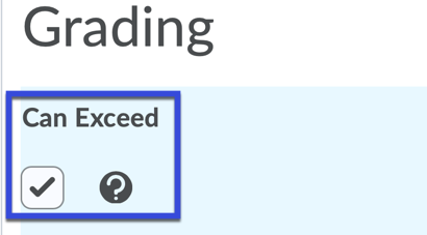
- Select Save & Close.