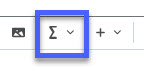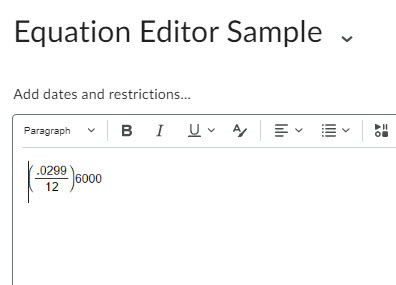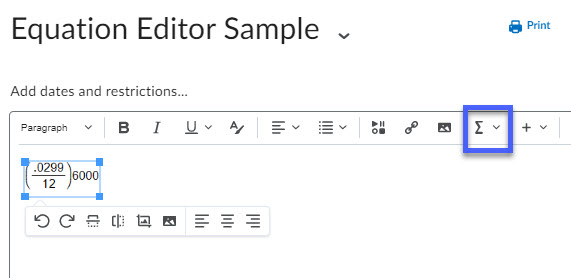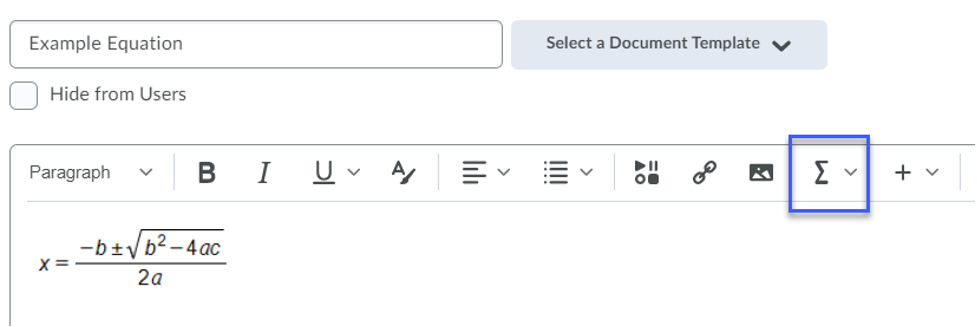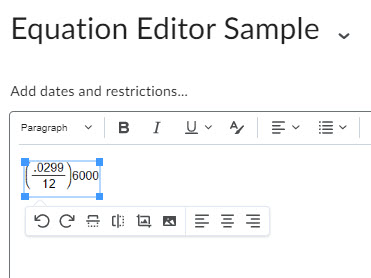Creating, Editing, and Deleting an Equation
Creating an Equation
- Navigate to an item containing the HTML Editor.
- Select the Graphical Equation icon on the toolbar.
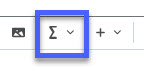
- From the options, select Graphical equation, MathML equation, Chemistry, or LaTex equation.
- Use the Insert Equation options to enter the equation.
- Select Insert.
- Enter any additional information that should be included with the equation.
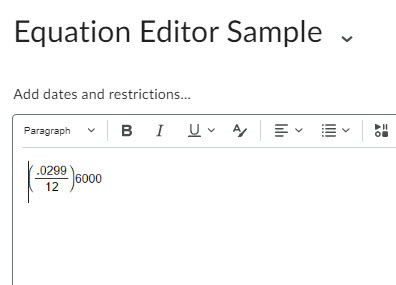
- Select Save or Update.
Editing an Equation
- To edit an equation, click the equation in the HTML Editor to select it.
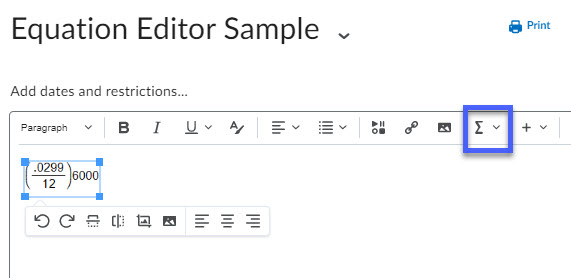
- Select the Graphical Equation icon on the toolbar.
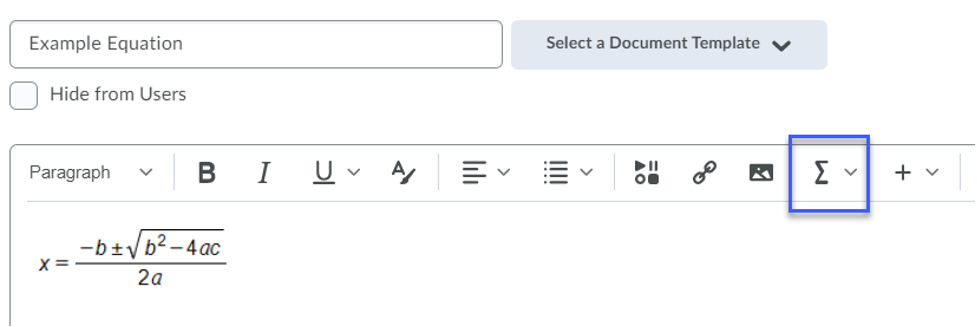
- Use the Edit Equation options to edit the equation.
- Select Insert.
- Select Update to save your changes.
Deleting an Equation
- To delete an equation, click the equation in the HTML Editor to select it.
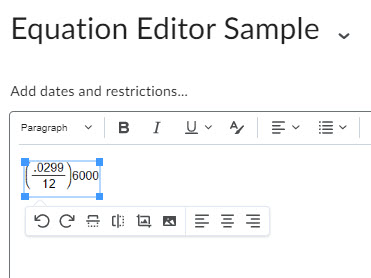
- Select Delete on your keyboard.
- Select Update to save your changes.