Creating Discussions
Important Note: Discussions can be accessed from either the Assessments or Communication drop-down menu.
To Create a Discussion Forum
- From the Assessments or Communication menu, select Discussions.
- Select New, then select New Forum.
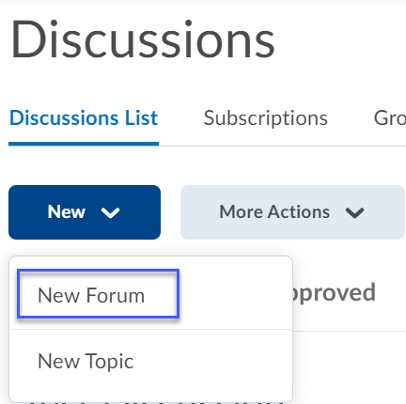
- Enter a Title for the forum.
- Enter a Description to explain the purpose of the forum.
- Select the Checkbox for each desired forum option. NOTE: To require students to post first before reading other student posts, select the checkbox for Users must start a thread before they can read and reply to other threads in each topic.
- Select Save and Close.
To Create a Discussion Topic
- From the Assessments or Communication menu, select Discussions.
- Select the drop-down menu next to the title of the forum you wish to add a topic to.
- Select Add Topic.
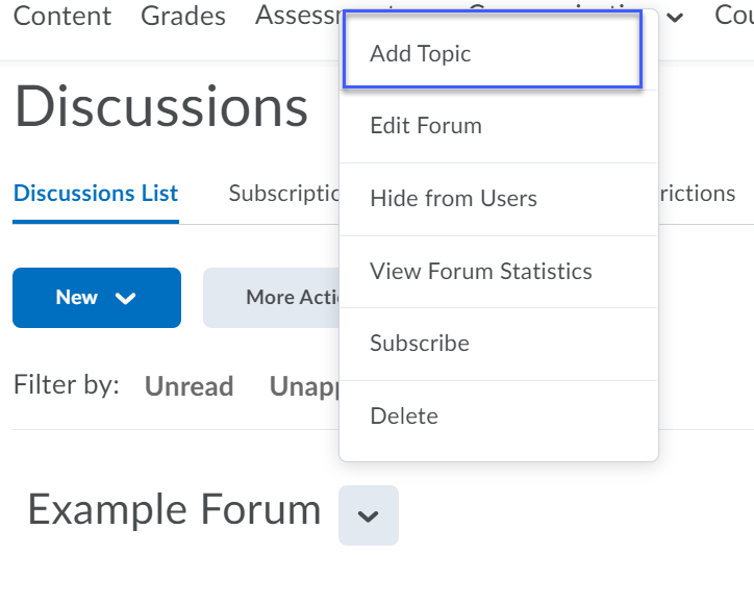
- Enter a Title for the topic.
- Enter a Description to explain the purpose of the topic.
- To link a discussion topic to a grade book, add points in the Grade Out Of field.
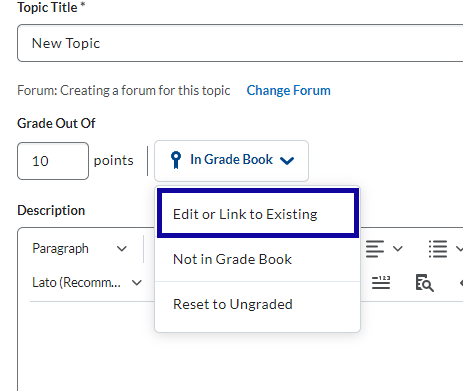
- From the In Gradebook drop-down menu, select the Edit or Link to Existing item.
- From the Edit or Link to Existing screen, select Create and link to a new grade item or Link to an existing grade item.
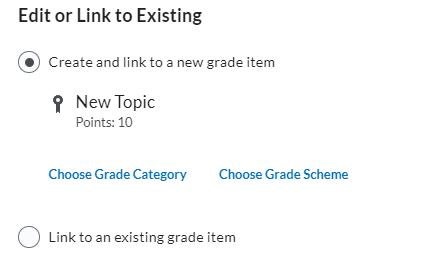
- Select Ok.
- Select Save and Close.