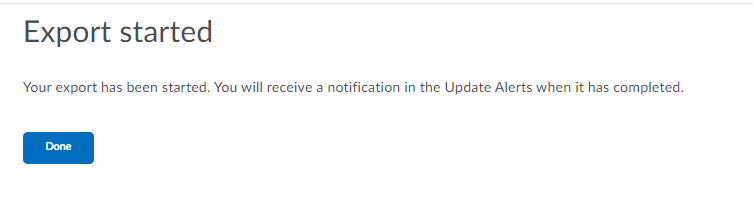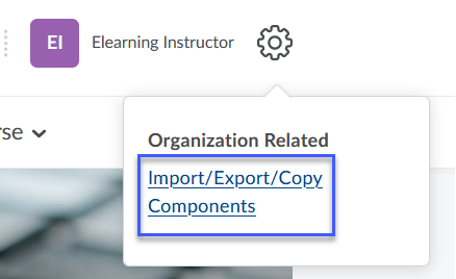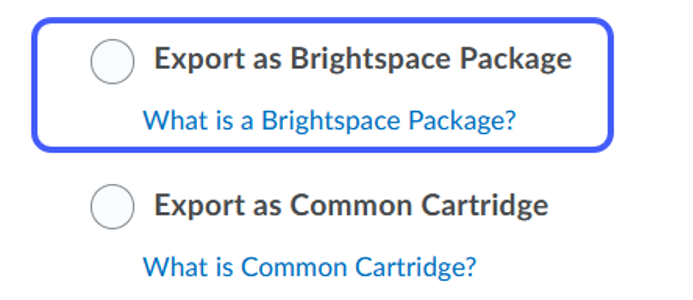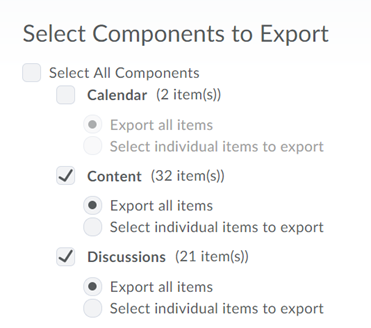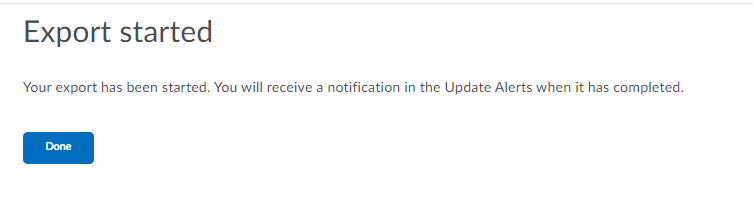Course Export
- From the My Courses menu, select the Course you wish to export content from.
- Select the Gear Icon.

- Select Import/Export/Copy Components.
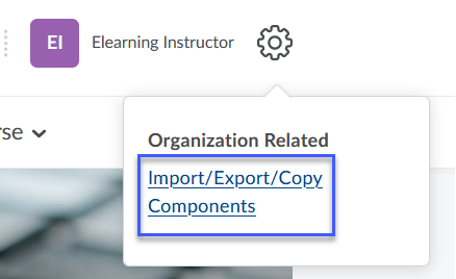
- Select the radio button to Export as Brightspace Package.
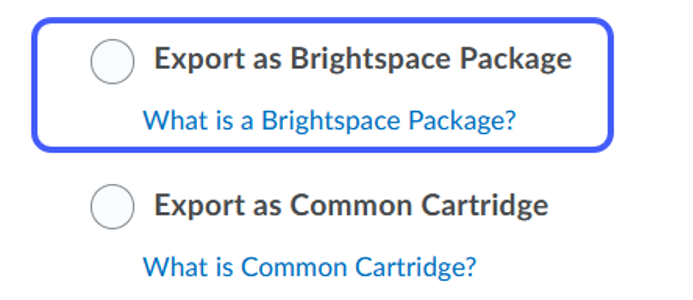
- Select Start.
- Select the Checkbox next to each item you wish to export, or select the Select All Components Checkbox to select all items.
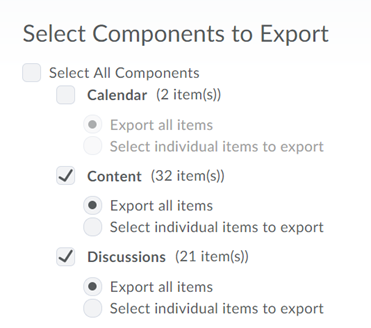
- Select Continue.
- Select include course files in the export package.
IMPORTANT NOTE: DO NOT navigate away from the screen while the export is in process.
- Select Export.
- Select Done.