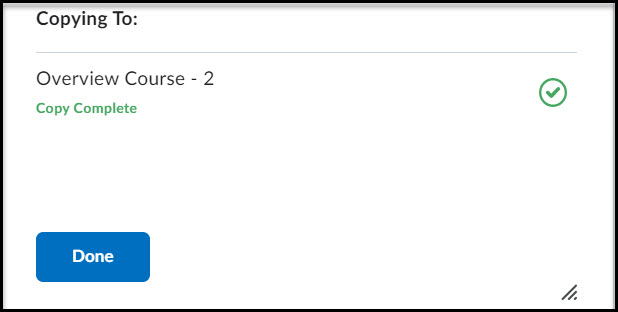Copy Assignments to Other Courses
NOTE: The following instructions are for copying single assignments into different courses. For instructions on copying other individual items, view the Course Component Copy page.
Important Notes
- If the same assignment is copied multiple times, it will create duplicates.
- The only connected materials that will come with the assignment are grade items and rubrics.
Copy Assignments to Other Courses
- From the My Courses menu, select the course that has the assignment that you want to copy to other courses.
- Select Assessments, then select Assignments.
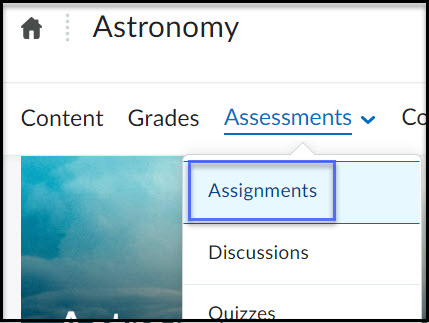
- Next to the assignment you wish to copy to another Course, select the down-arrow, then select Copy to Other Courses.
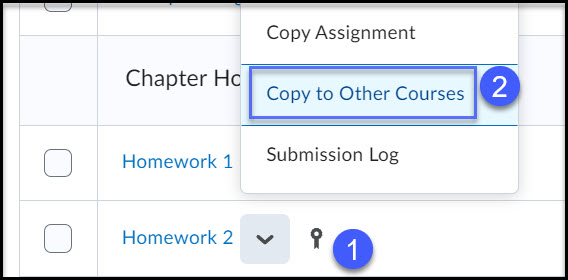
- In the Copy Assignment pop-up window, this will verify the titled of the assignment. This will also verify if a Grade Item and/or Rubric will be copied with the assignment.
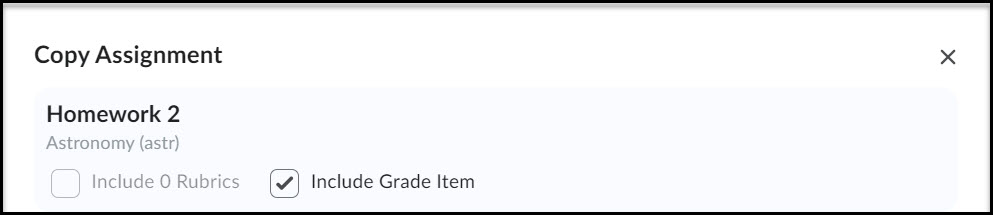
- To the right of the Choose Destinations section, you can first search for the semester that contains the receiving course.
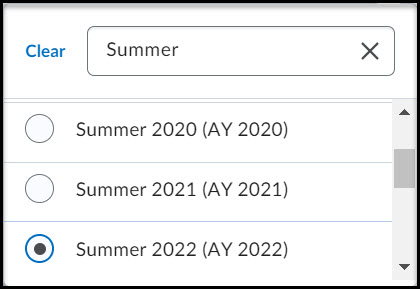
- Select the Search for a Course field and type the name of the receiving course. Select the magnifying glass to search.

- Place a checkmark in up to 10 of the courses that will received the assignment, and then select Next.
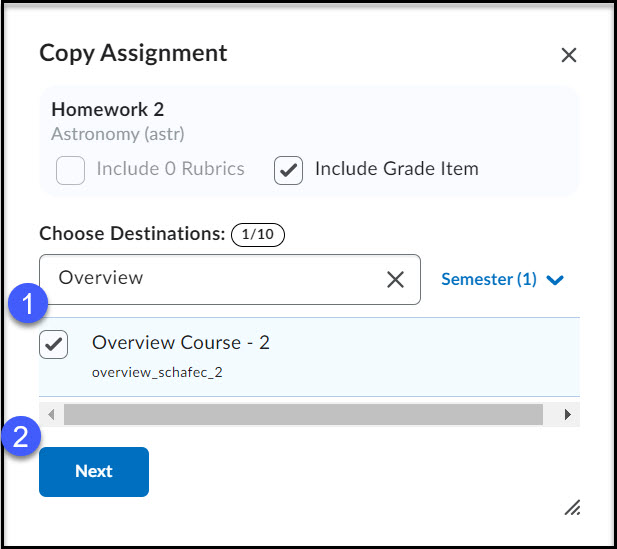
- The checkbox will go away. The assignment is now prepared, select Copy button.
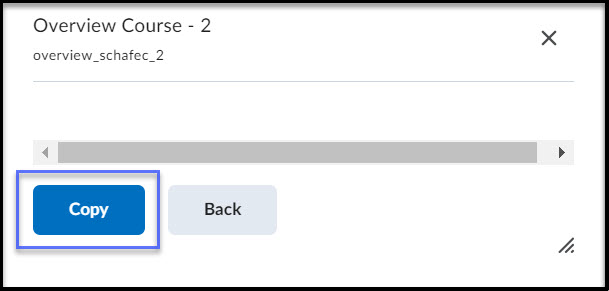
- Once the window has verified the copy is complete, select Done.