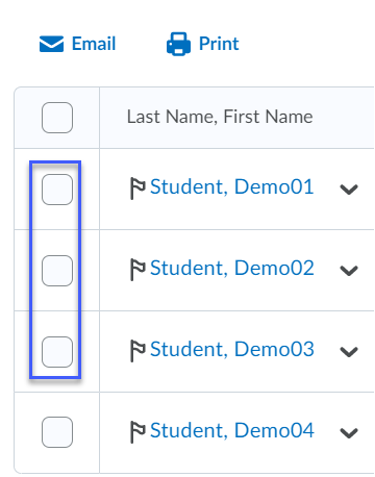Emailing from the Classlist
Note: As a best practice we recommend checking your All Messages folder when checking email in D2L, NOT just the folder associated with a course.
Emailing All Users from the Classlist:
- From the Communication menu, select Classlist.
- Select Email Classlist.

- Select Send Email. This will generate a blank email addressed to all users that can be completed and sent.
Note: Instructors are able to use replacement strings when sending emails to multiple users in a course. Replacement strings will dynamically change the string (including brackets) with the indicated information for the recipient of the email. The replacement strings available for sending emails are:
- {OrgUnitName} — Enters the name of the course.
- {FirstName} — Enters the first name of the recipient of the email.
- {LastName} — Enters the last name of the recipient of the email.
- {UserName} — Enters the Username (Example: smithj1) of the recipient of the email.
Emailing Selected Users from the Classlist:
- From the Communication menu, select Classlist.
- Select the Checkbox next to the user name(s).
- Select Email. This will generate a blank email addressed to selected users that can be completed and sent.