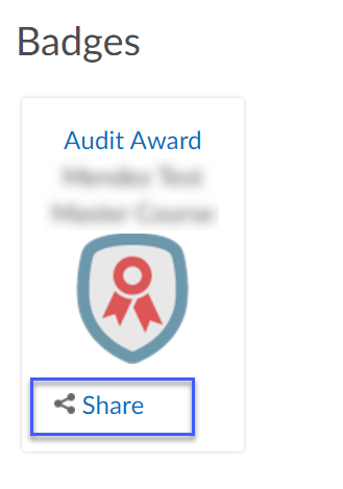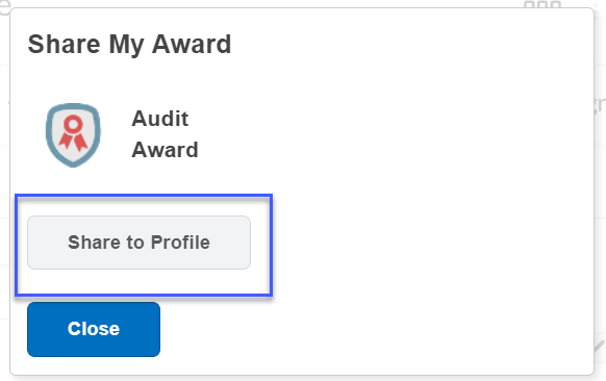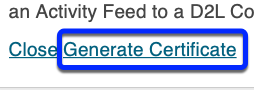Viewing And Sharing Your Badges & Certificates
Sharing Badges & Certificates
- Select Awards from the Online Tools menu of the D2L Homepage.
- Select My Awards.
 Note: Students can view badges available to earn in a course by going to View Available Awards within the Awards tool.
Note: Students can view badges available to earn in a course by going to View Available Awards within the Awards tool.
- View Available Awards allows users to:
- Search for a specific award.
- View awards available for all enrolled courses.
- View awards available within a single course.
Note: Badges displaying a check-mark indicates the award has already earned.
- Select the checkbox to Include awards from other courses.
Note: This allows users to view a complete list of awards earned in all courses.

- Select Share for each badge you wish to share.
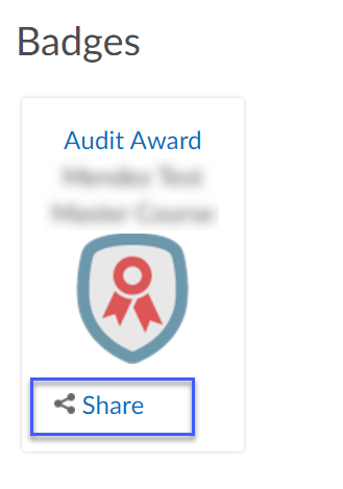
- Select Share to Profile.
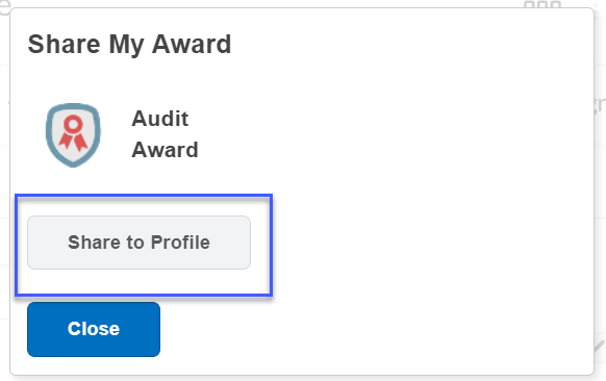
- Select Close.
Viewing Badges & Certificates
- Choose a certificate to view by following steps 1-3 above.
- Select Generate Certificate.
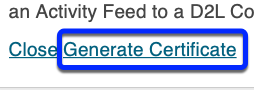
- Download and view or print the certificate.
 Note: Students can view badges available to earn in a course by going to View Available Awards within the Awards tool.
Note: Students can view badges available to earn in a course by going to View Available Awards within the Awards tool.