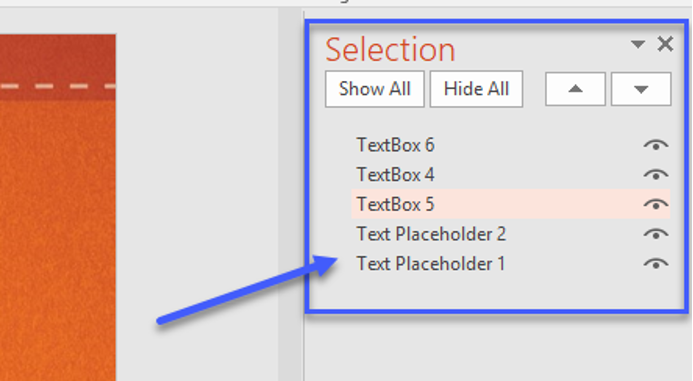Checking the Reading Order for Powerpoint Presentations
Note: For PowerPoints, in most cases, the program will always alert you to check the reading order as only the creator of the PPT will know the order in which the items should be read. You might not need to fix anything in regards to the reading order but it will always ask you to manually check the reading order to ensure that the items are in the preferred order.
- From the Home Tab, select Arrange.

- Select Selection Pane.
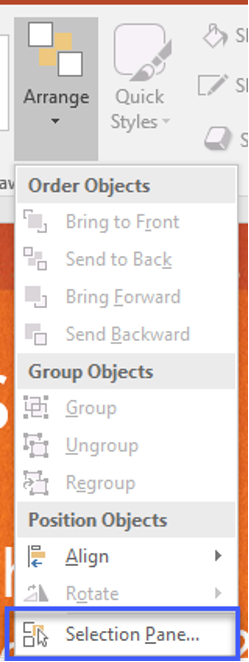
- From the Slide Deck, select each slide to check the reading order.
- The Selection Pane lists the items on the slide.
- Select each item in the selection pane to check the reading order.
- Correct out of order items using the Reorder Arrows within the Selection Pane or by using drag and drop on each item.
Objects will be read back beginning with bottom item and ending with the top item.