Video Quizzes
Link Video Quiz to Grades
Link Video Quiz to Grades
Note:
- Kaltura Video Quizzes have limited functionality. They do not have the same features and options as a D2L quiz.
- To connect a Video Quiz to a D2L gradebook, it must be added to a content module via the Existing Activities method.
- Gradebook connections must be made PRIOR to students completing the video quiz. Otherwise, instructors will have to manually transfer prior grades from Kaltura Analytics.
- From within a D2L course, select Content.
- Navigate to the content module where the video quiz was embedded and select the video quiz title to open.
- From within the Activity Details tab, select Edit Assessment details by selecting the video quiz title under Assessment.
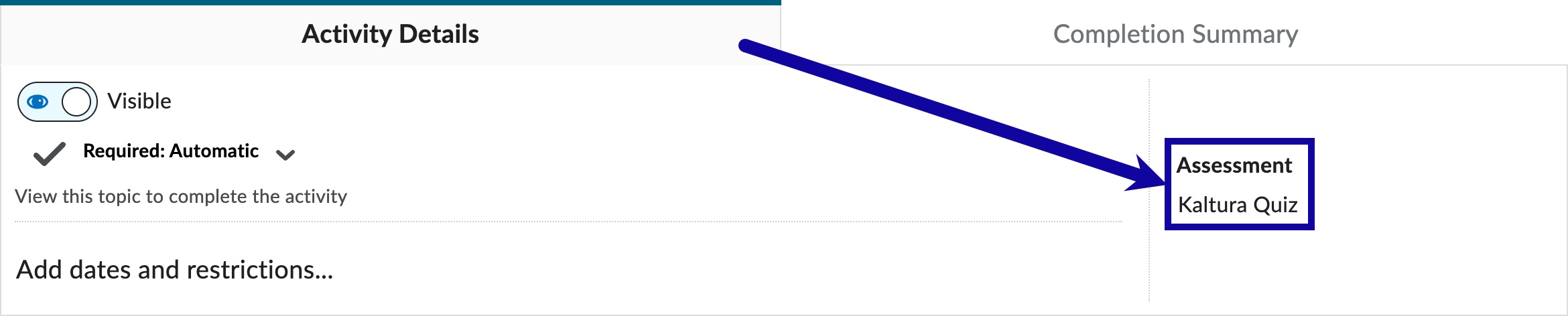
- From the Assessment section, select the grade item from the menu, or select + New Grade Item below the menu to create a new one.
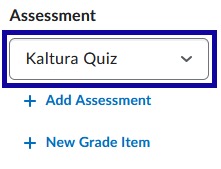
- Select Save and the video quiz will be connected with the D2L gradebook.