Edit Media
Chapters and Slides
Chapters and Slides
Chapters
Chapters provide the ability to bookmark table of contents, mark the beginning of a new topic, or help users navigate through long videos.
- From the Online Tools menu within My Home page, select My Media.
- Locate the video to create chapters or upload slides.
- Select the three dots and select Edit.
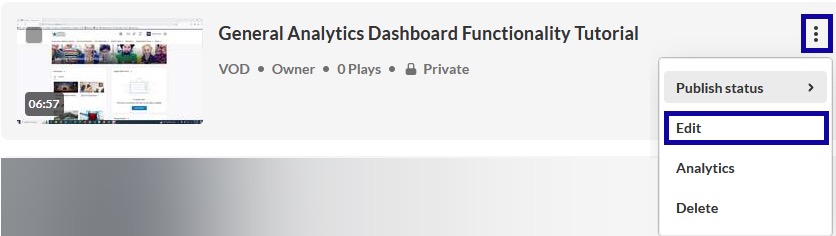
- Select the Timeline tab.

- One the video timeline, go to the time point to add a chapter point, and select the
Create a New Chapter icon.
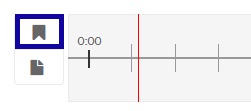
- Enter a Chapter Title and select Save.
Slides
Slides provide visual elements, such as presentation slides, that are synchronized with video content. Slides can be uploaded and displayed simultaneously with a video lecture or demonstration.
- From the Online Tools menu within My Home page, select My Media.
- Locate the video to create chapters or upload slides.
- Select the three dots and select Edit.
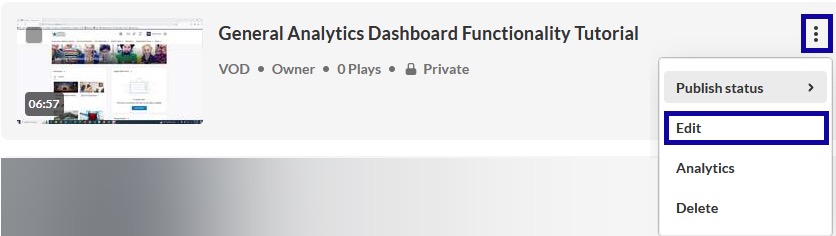
- Select the Timeline tab.

- On the video timeline, go to the time point in the video to add the slide, and select
the Create a New Slide icon.
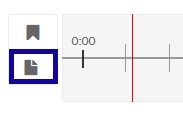
- Upload a new or Replace an existing slide.
- Enter a Slide Title and select Save.