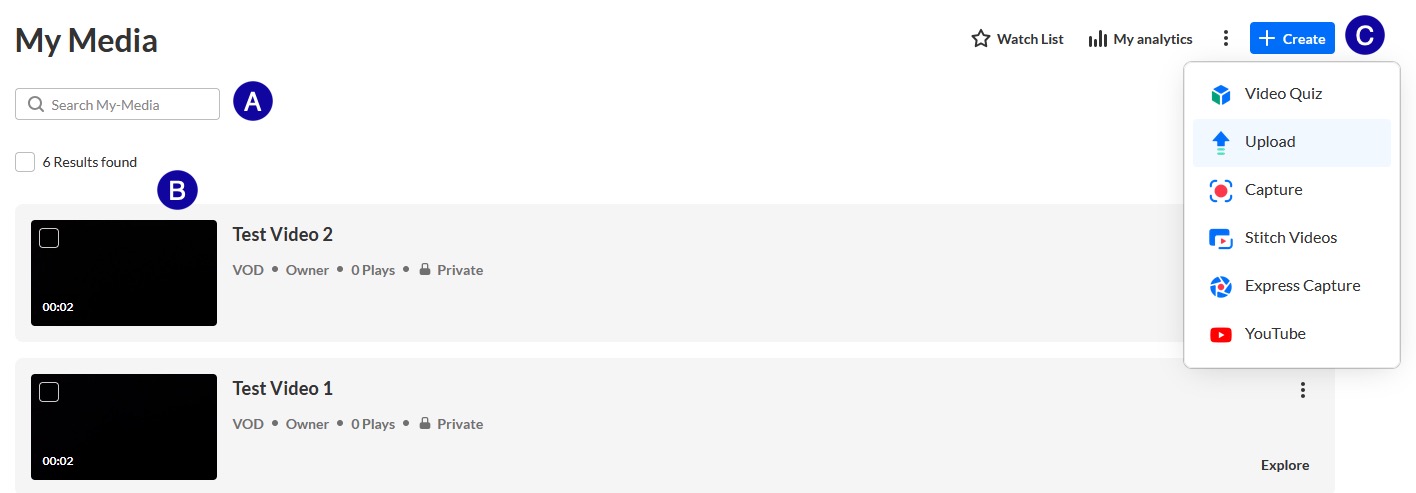Accessing Kaltura My Media in D2L
Accessing My Media
My Media can be accessed from the My Home page in D2L.
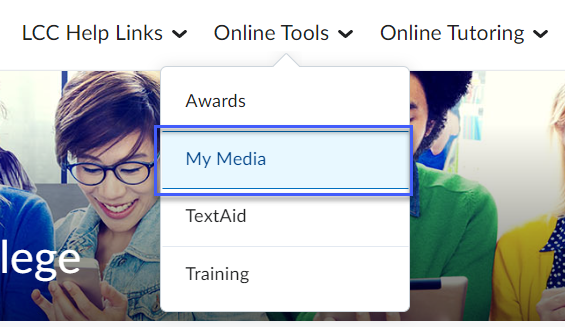
You can create or upload media to be used in any class in My Media. Once your content is in My Media, it can be added to D2L from within specific courses.
Required the first time you use My Media
Follow these steps to enable My Media for your D2L account.
- Select the My Media link in D2L. A page will load asking you to proceed.
- Select the checkbox for Do not ask me again for this application.
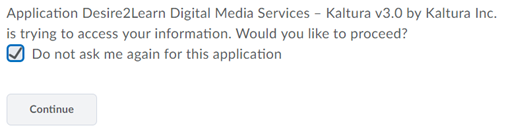
- Select Continue. The My Media home page will load.
My Media Home Page Overview
The My Media home page displays your personal media library.
- Search your media files for specific titles or phrases.
- List of the media files uploaded to My Media.
- + Create:
- Video Quiz: Create Video Quizzes.
- Upload: Upload an existing media file from your computer.
- Capture: Use Kaltura Capture to record new media.
- Stitch Videos: Combine multiple existing media into one.
- Express Capture: Use Express Capture to record new media.
- YouTube: Add YouTube video to My Media.