Sharing Folders
Note: Sharing folders with a lot of documents or sub-folders might take some time before users have full access.
- From Google Drive, locate the folder you wish to share.
- Select the folder, then:
- Use your mouse to right-click on the folder to display the menu options, or
- Use keyboard command “a” to display the menu options
- Select Share.
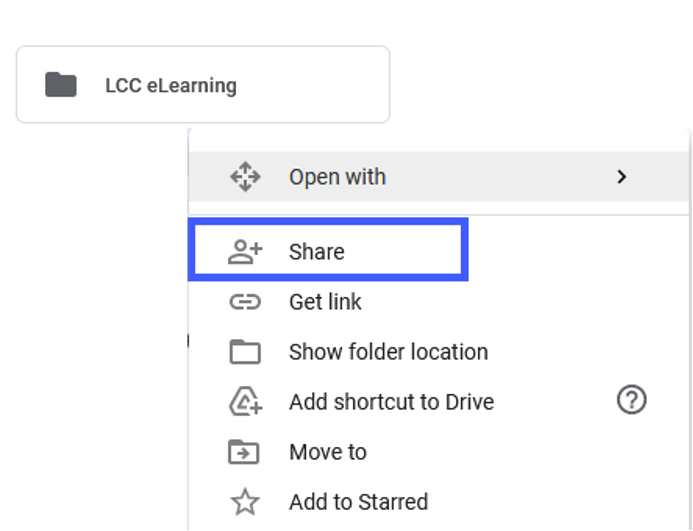
- From the Share with others options:
- Type the names/email addresses (username@mail.lcc.edu) for each user.
- Select the level of access for each user:
- Can organize, add, & edit: Users can open, edit, delete, or move documents within the folder, as well as add new documents.
- Can view only: Users can view the folder and all documents within the folder.
- Select Advanced (optional) for additional Share options. Note: For more information, view Accessing the Advanced Sharing Options.
- Select Done.
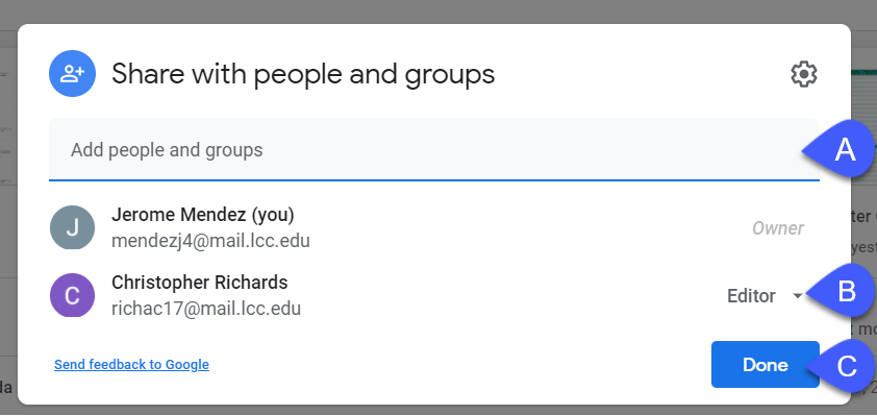
- Select Save Changes.
- Select Done.