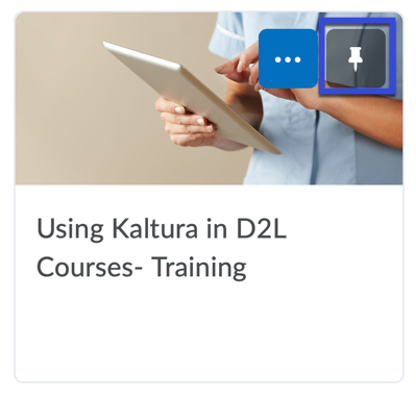Pinning/Unpinning a Course from the My Courses Widget
Users can pin/unpin courses within the My Courses Widget. Courses that have been pinned will appear first within the My Courses widget, followed by unpinned current and future courses.
- Pinned courses will appear with the most recently pinned course at the beginning of the My Courses Widget.
- The My Courses Widget will display up to 12 unpinned courses. The order in which these courses display is current courses followed by future courses.
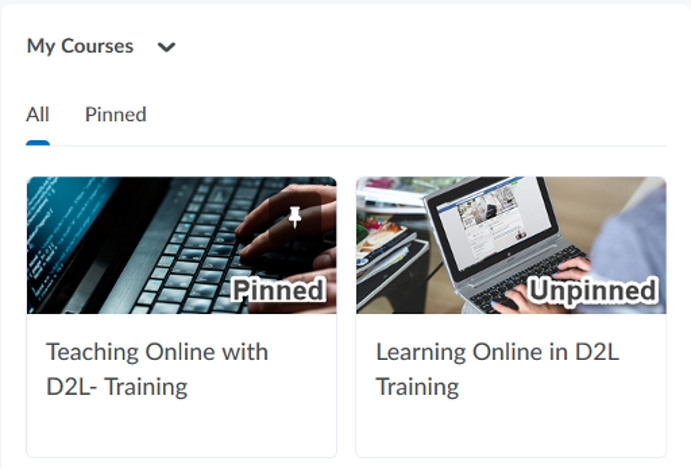
- Users can pin more than 12 courses to display in the My Courses Widget, if more than 12 courses are pinned, unpinned future and current courses will not display in the My Courses Widget.
- Unpinned semester courses will appear in the My Courses Widget for 2 weeks after their scheduled end date in Banner.
Pinning a Course
- From the My Courses Widget on the My Home page, select View All Courses.
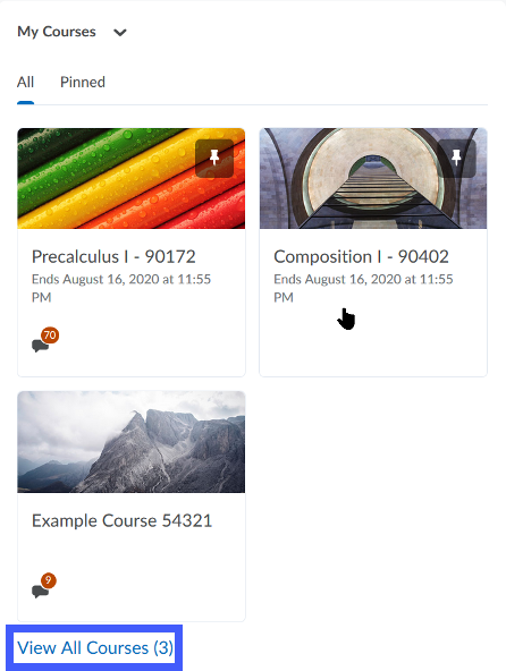
- Search for the course(s) you wish to pin.
- Use Find a Course to search for a specific course.
- Currently pinned courses.
- Currently unpinned courses.
- Filter by Semester or Department or Sort by Course Name, Course Code, Date Pinned, or Last Accessed.
- Course Updates shows and links to Unread Discussion Posts, Ungraded Quiz Attempts, and Unread Assignment Submissions.NOTE: Only Quizzes that NOT graded appear in the Course Updates
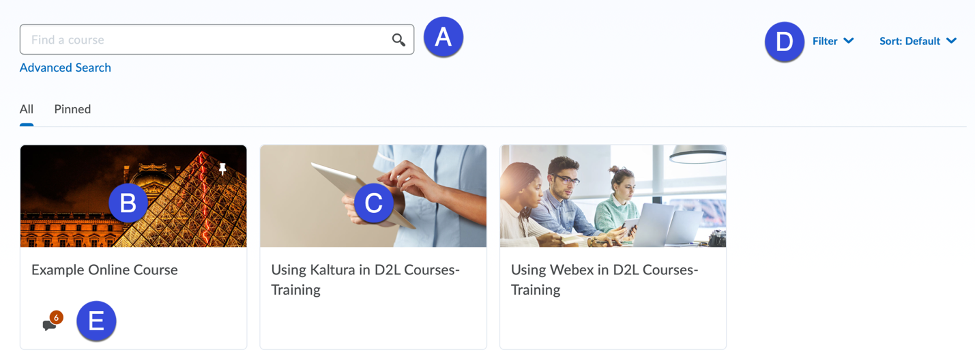
- Hover your mouse over the course to be pinned until the More Options menu appears, then select the More Options menu.
- Select Pin.
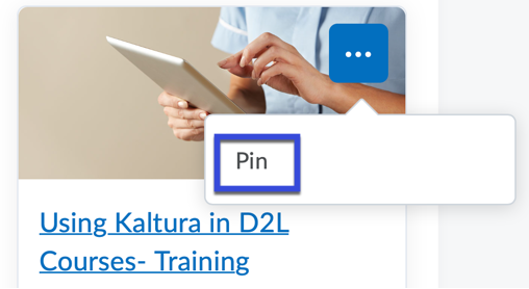
Unpinning a Course
- From the My Courses Widget on the My Home page, locate the course you wish to unpin.
- Select the pin icon to unpin.