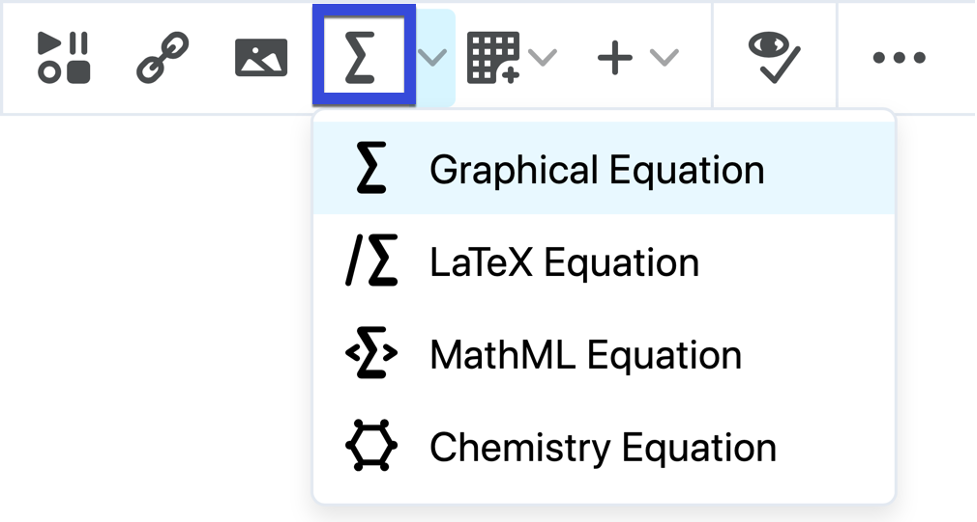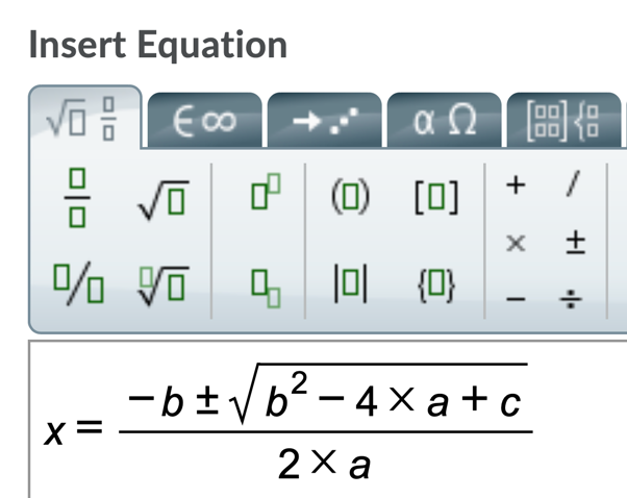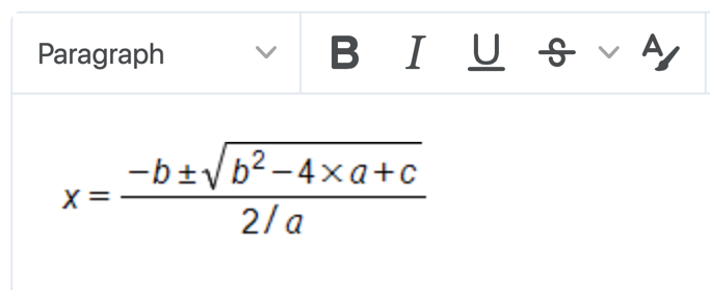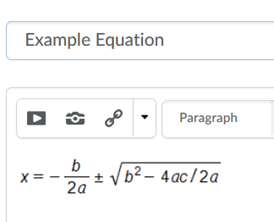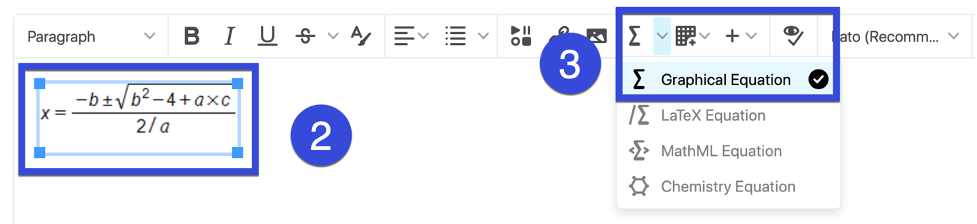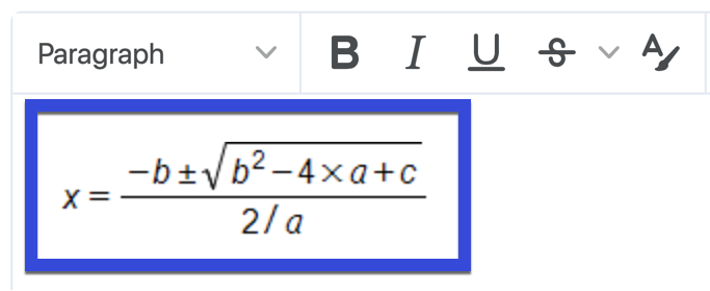Creating, Editing, and Deleting an Equation
Creating an Equation
- Navigate to an item containing the HTML Editor.
- Select the Graphical Equation icon on the toolbar.
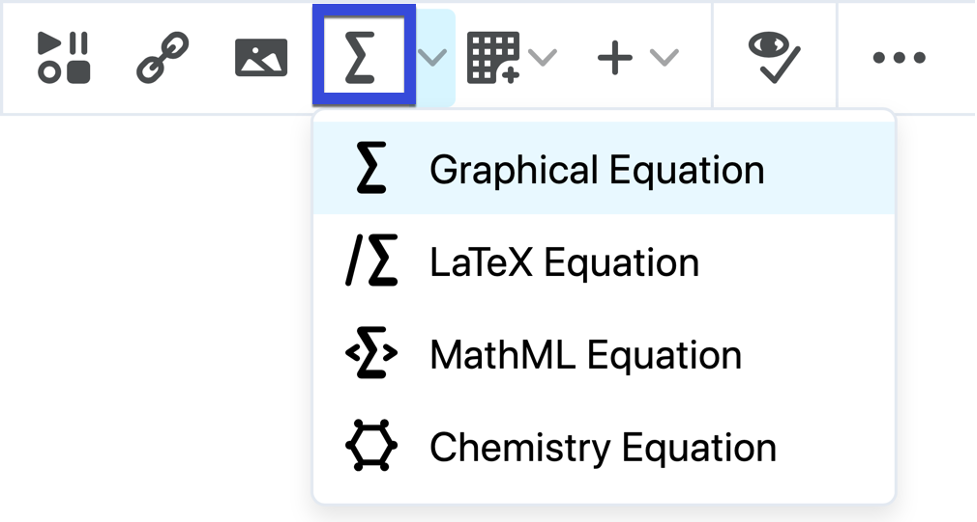
- From the options, select Graphical equation, MathML equation, LaTex equation, or Chemistry equation.
- Use the Insert Equation options to enter the equation.
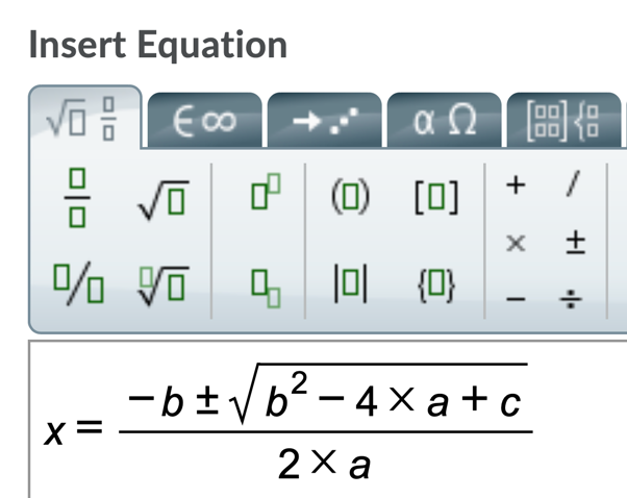
- Select Insert.
- Enter any additional information that should be included with the equation.
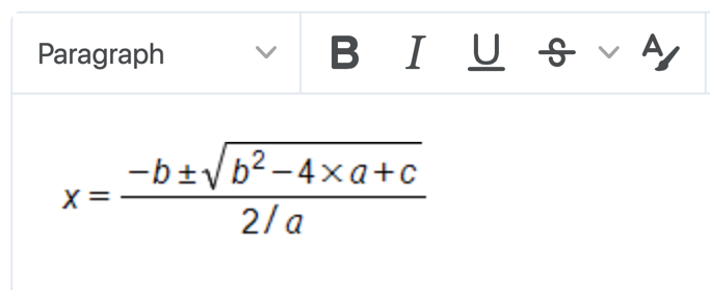
- Select Save or Update.
Editing an Equation
- From the drop-down menu, select Edit.
- Click the equation in the HTML Editor to select it.
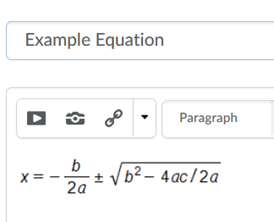
- Select the Graphical Equation icon on the toolbar.
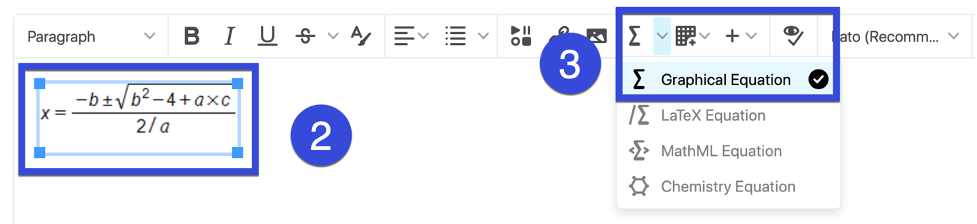
- Use the Edit Equation options to edit the equation.
- Select Insert.
Deleting an Equation
- From the drop-down menu, select to Edit the item.
- Click the equation in the HTML Editor to select it.
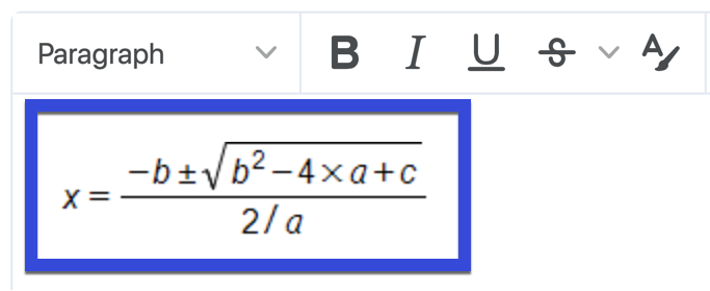
- Select Delete on your keyboard.
- Select Update to save your changes.