Recording Audio or Video for Discussions
NOTE: Recording Audio works in Chrome, Edge, Safari and Internet Explorer. It Does NOT work with Firefox. Students can record audio in discussions, assignments, and email within a course.
- From the Assessments or Communication drop-down menus, select Discussions.
- Select the Topic you wish to record audio for.
- Select Start a New Thread.
- Enter a Subject and Text into the editor.
- Select Add Attachments to expand the menu options.
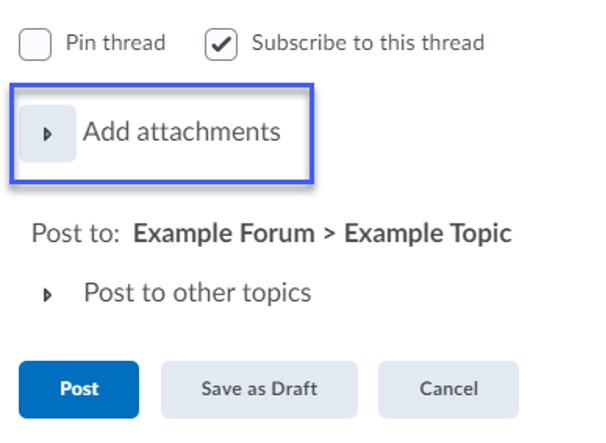
- Select Record drop-down, select Record Audio or Record Video.
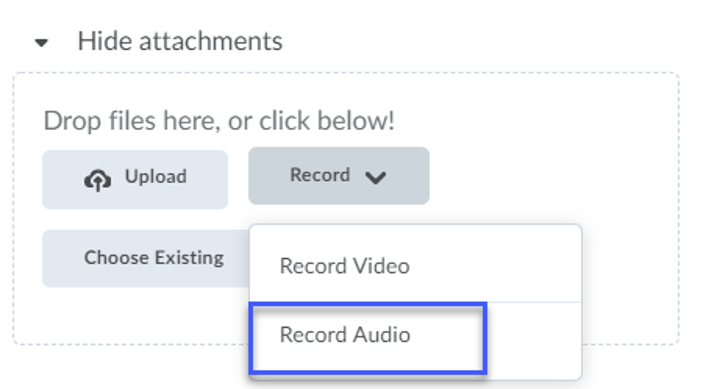
- Select Allow to allow myd2l.lcc.edu to access your computer’s microphone or camera.
- When you are ready to begin recording, select New Recording.Note: Your recorded message must be less than thirty minutes.
- Speak into the microphone.
- When finished, select Stop Recording to stop the recording.
- Select Add.
- Optional Step: Add title and description of audio recording.
- Select Post.
- Select Save.
- Select Post.