Awards
About Awards
Awards are digital markers that represent accomplishment throughout a course or program.
- Students can access their Awards through Awards item located within the Online Tools menu on the D2L home page.
- Awards are awarded based on any criteria determined by the instructor.
- Students will receive a pop-up notification identifying Awards they have earned.
- Students can view the Awards they have already earned, as well as those that they have yet to earn.
- Students can share earned Awards to their D2L profile or externally via a link.
Sharing Badges & Certificates
- Select Awards from the Online Tools menu of the D2L Homepage.
- Select My Awards.
- View Available Awards allows users to:
- Search for a specific award
- View awards available for all enrolled courses
- View awards available within a single course
- Select the tab for Badges.
- Select the checkbox to show all available awards.
Note: Badges displaying a checkmark indicates the award has already earned.
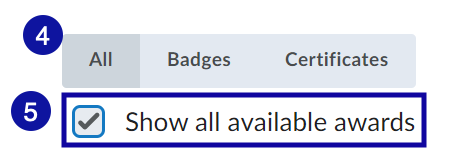
- Select Share for each badge you wish to share.
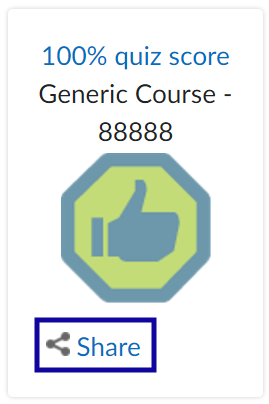
- Select
- Search for a specific award
- Share to LinkedIn or
- Create Link to share externally
- Select Close.
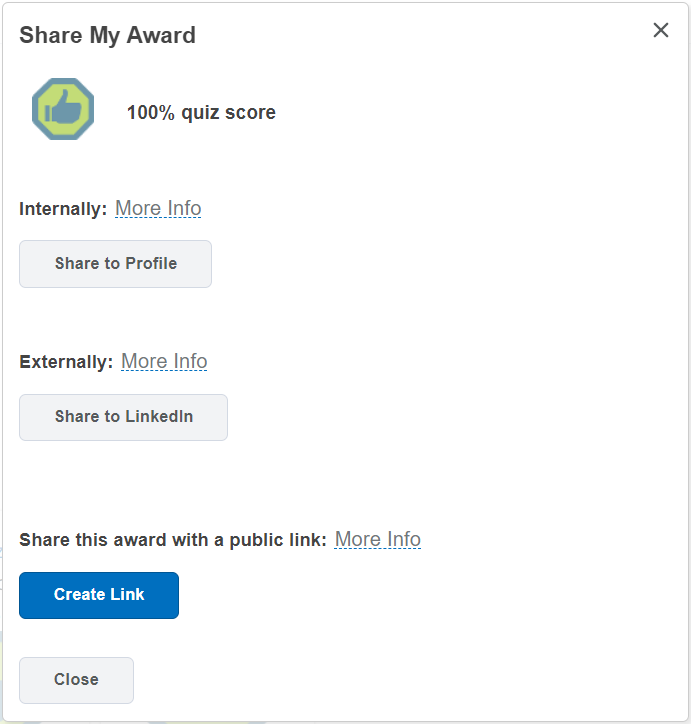
Viewing Badges & Certificates
- Select the tab for Certificates.
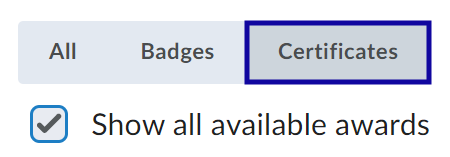
- Select the title of the certificate.
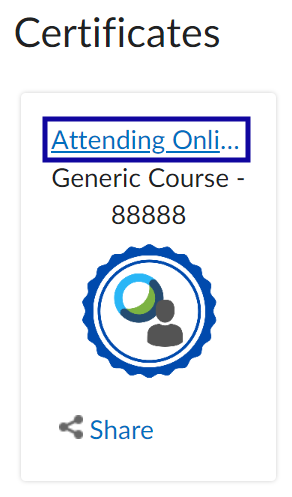
- Select Generate Certificate.
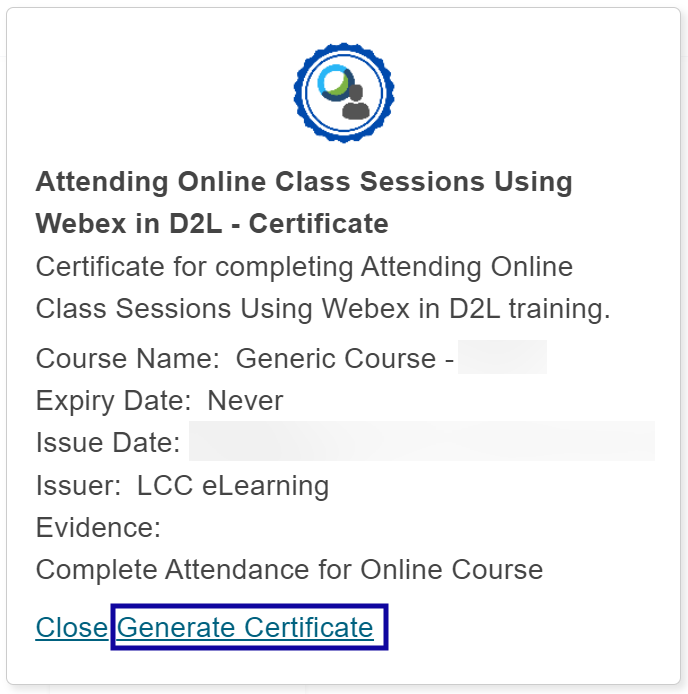
- Download and view or print the certificate.