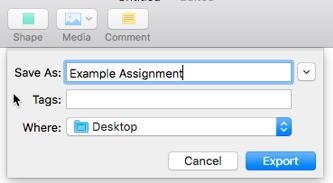Exporting Apple Pages, Keynote, and Numbers files to Microsoft Office Formats
Currently, D2L Assignment Folders do not support the preview and reading of Apple Pages, Keynote, and Numbers native files. Pages, Keynote, and Numbers all support exporting to Microsoft Office formats including the Word, PowerPoint, and Excel formats. Assignments created in Pages, Keynote, and Numbers should be exported to Word, PowerPoint, and Excel formats, respectively, in order to maximize compatibility with D2L.
- Within Pages, select File from the Menu Bar.
- Select Export To and then select Word from the menu.
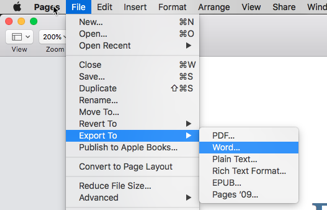
- Select Next on the Export Your Document screen.
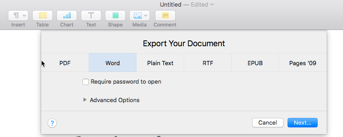
- Enter a name for the exported file and choose a location on your computer to save to.
- Select Export.
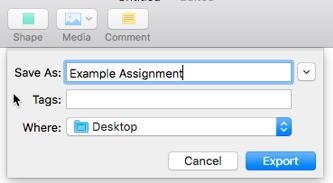
- Within Keynote, select File from the Menu Bar.
- Select Export To and then select PowerPoint from the menu.
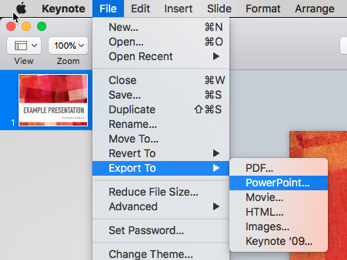
- Select Next on the Export Your Presentation screen.
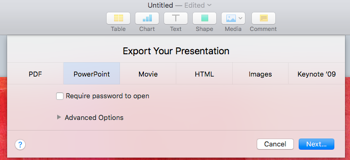
- Enter a name for the exported file and choose a location on your computer to save to.
- Select Export.
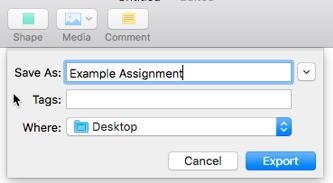
- Within Numbers, select File from the Menu Bar.
- Select Export To and then select Excel from the menu.
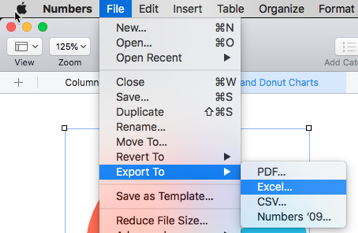
- On the Export Your Spreadsheet screen, select to save Excel Worksheets either as One per sheet or One per table.
- Select Next.
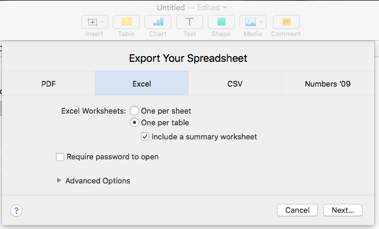
- Enter a name for the exported file and choose a location on your computer to save to.
- Select Export.