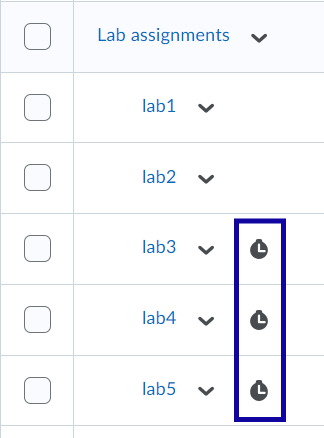Removing Restrictions from D2L Gradebook Items
Grade items with a clock icon indicate restrictions have been placed on that gradebook item. Restrictions on grade items prevent students from viewing the grade item entirely, including score and feedback. Restrictions such as start and end dates should be placed on the assessment itself (quiz, discussion, or assignment), not on the gradebook item.
To remove restrictions from a gradebook item:
- Select Grades.
- Select Manage Grades.
- Locate the clock icon next to a grade item(s).
- Select the grade item to edit.
- Select the Restrictions tab.
- Under the Availability section, de-select all Start and End Dates.
- Select Save and Close.