Manage Dates
The Manage Dates tool enables instructors to view, edit and offset the availability of D2L course tools. Instructors can set the calendar status, from one central location, for all course content, including weekly/modules folders, discussion forums and topics, assignment folders, announcement items, and quizzes in your course.
- From the Manage Course menu, select Course Admin.
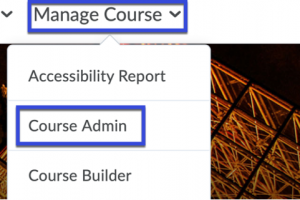
- From the Site Resources section, select Manage Dates.
- Locate the item you wish to edit.
- (Optional) Use the Filter Options to view Specific Tools. The Show Advanced Filter Options allows to search for Key Words and by Date.
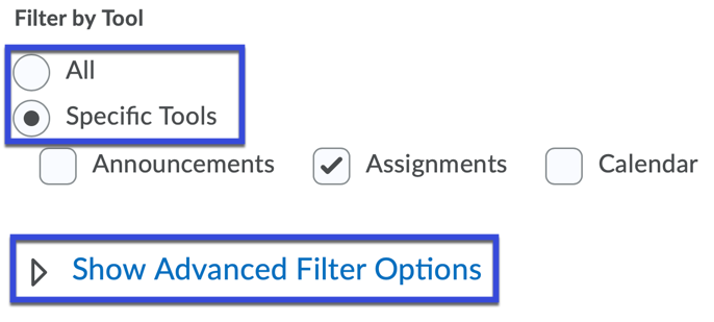
- Select the Due Date, Start Date and End Date fields to add, remove or edit dates.

- (Optional) Select Bulk Edit Dates or Bulk Offset Dates to change dates for multiple items.
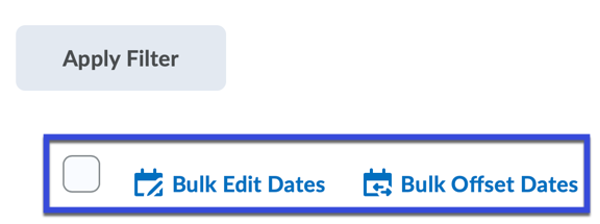
- Select Save.