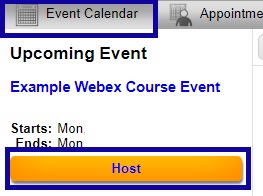Scheduling and Starting Webex in D2L
Scheduling and Starting a Webex Meeting
Scheduling a Webex Meeting
- From within a D2L course, select Webex from the Communications menu.
- From the Event Calendar tab, select the Schedule button.

- Fill in the required fields denoted with an asterisk (*) to Schedule new event.
Note:
For the Conferencing Account option, select Webex Meetings.
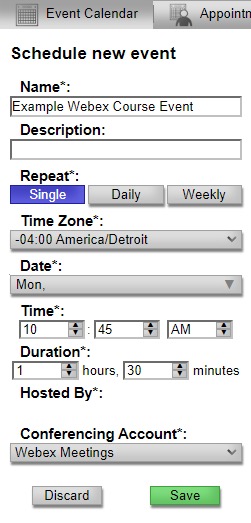
- Select Save.
Note:
It is recommended to send a D2L Email or post a D2L Announcement to inform students when a Webex session is or will be available. To send invites to participants from within Webex, please view the instructions on Sending and Receiving Webex Email Notifications.
Starting a Webex Meeting
- From within a D2L course, select Webex from the Communications menu.
- From the Event Calendar tab, select Host to launch a previously scheduled meeting.