Installing in a Course
- Enter a D2L Course.
- From the Navigation Bar, select Content.
- Create a new module by entering a name (ie. Virtual Classroom) in the Add a Module field.
- Press Enter on your keyboard.
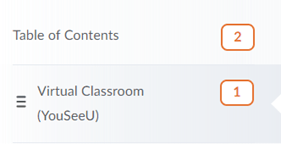
- In the new module, select the Existing Activities drop-down menu, then select External Learning Tools.
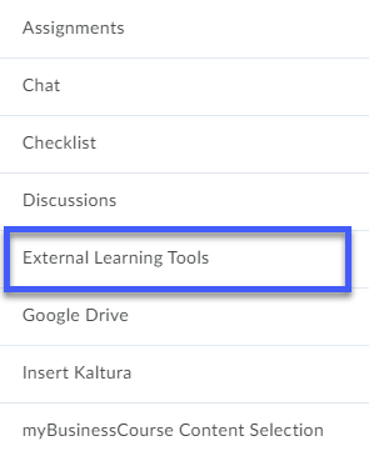
- Select Virtual Classroom Launch.
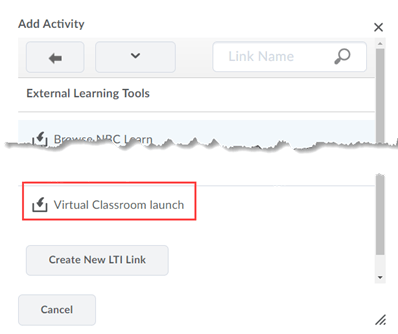
- Select the checkbox for Do not ask me again for this application, then select Continue.
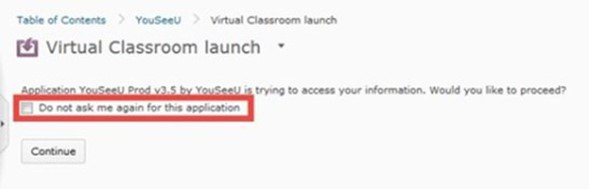
- Select OK.