Accessing and Using Google Apps
Note: Instructors will access their Google Apps account via their LCC Gmail Account. Instructors must request an LCC Gmail Account through the Help Desk.
- Go to MyLCC (https://my.lcc.edu/)
- Log in using your LCC credentials.
- Select Student Email.

- Select the Google Apps Menu (Rubik’s Cube).
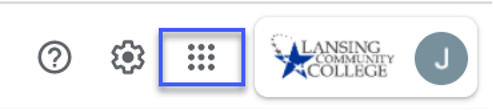
- This will open the Google Apps Menu.
- Select More to view additional tools.
- Tools can be rearranged to your preferred order by clicking and dragging the icons into the desired location.
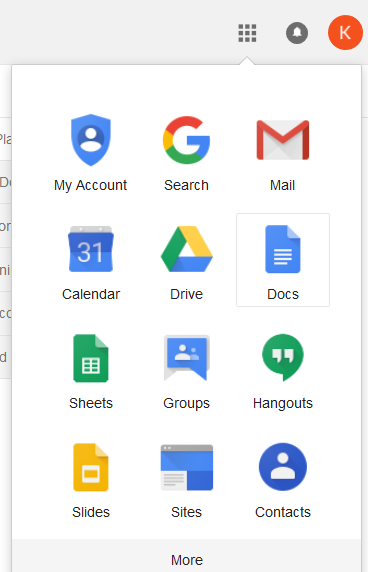
- Many of the Google App tools are very similar in look and function to Microsoft Office products (Word, PowerPoint, and Excel).
| Google Icon | Google Tool | Microsoft Equivalent |
|---|---|---|
| Google Drive | MS One Drive (Office 365) | |
| Google Docs | MS Word | |
| Google Sheets | MS Excel | |
| Google Slides | MS PowerPoint | |
| Google Forms | MS Forms (Office 365) |