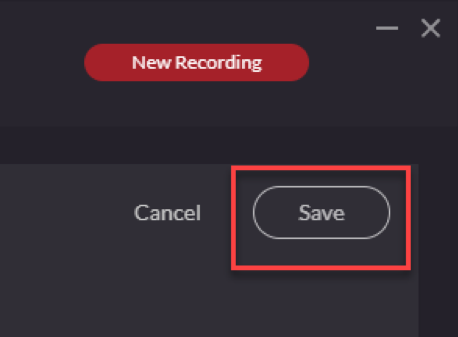Kaltura Capture Recording Options
The software used to create media is called Kaltura Capture. The software will need to be downloaded and installed on each computer that will be used to record. After installation, Kaltura Capture will launch when you’re ready create new media.
Recording Types
- Audio – Record audio only.
- Screen – Record the screen and audio.
- Screen & Webcam – Record the screen, video, and audio.
- Webcam – Record video and audio.
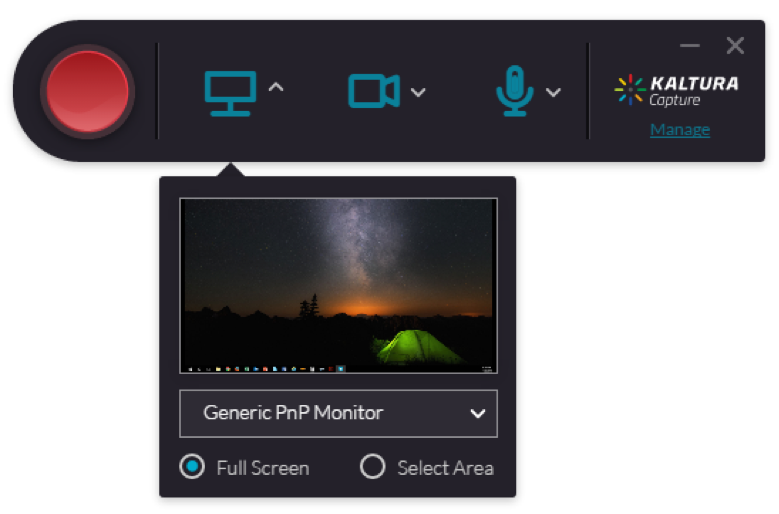
Recording Settings
- Select Manage on Kaltura Capture to access the settings.
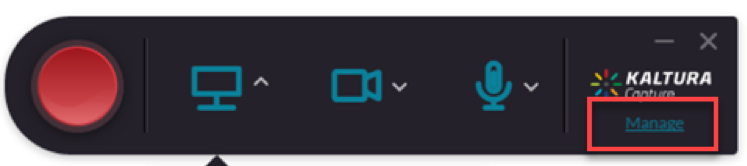
- Select the Settings icon.
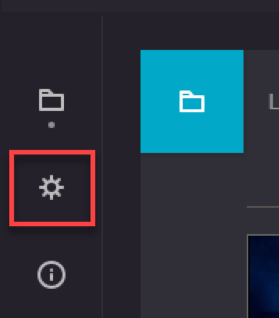
- Adjust settings as needed.
- Camera recording quality: It is recommend to keeping the default setting (720p) for recording quality, to ensure maximum compatibility.
- Screen recording quality: It is recommend to keeping the default setting (1080p) for recording quality, to ensure maximum compatibility.
- Record system audio: Enables recording the computers audio in addition to the microphone.
- Recording name prefix: Allows for a customized recording prefix.
- Highlight Cursor: Highlights the mouse curser while recording.
- Auto minimize when recording: Automatically minimizes the Kaltura Capture controls to the system tray after clicking record.
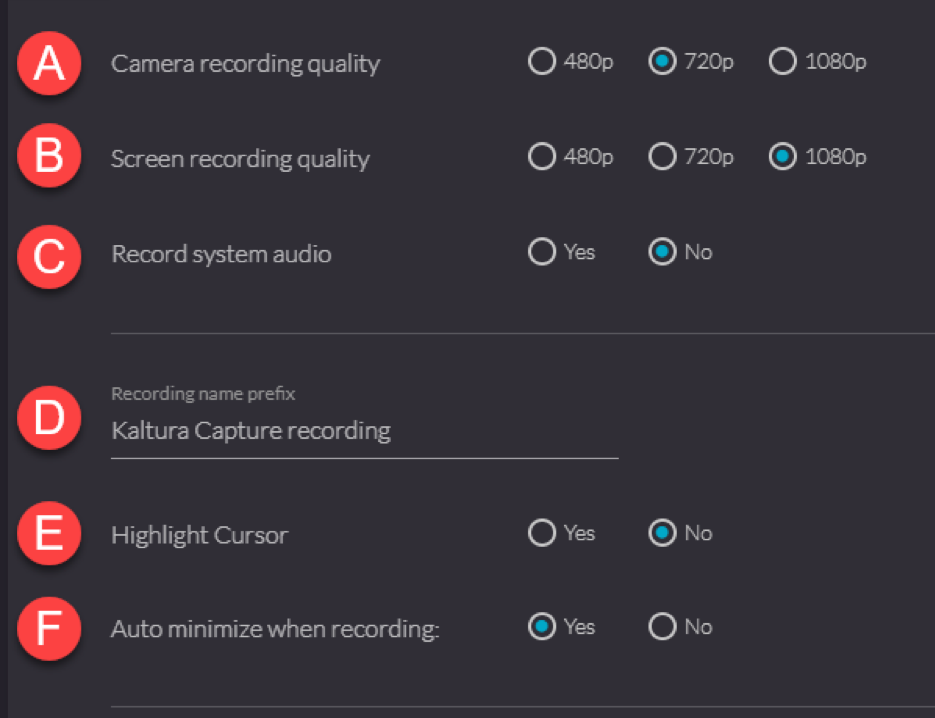
- Click Save.