Stop, Limit, or Edit Share Settings
- Stop Sharing a Document with a User
- Limit Access to a Document
- Allow User Access to a Document for Limited Time
- Edit User Share Settings
Stop Sharing a Document with a User
The owner and users with edit access can change the sharing settings for a document.
- From Google Drive, locate the document you wish to stop sharing.
- Select Share.

- From the Share with others options, select Advanced.
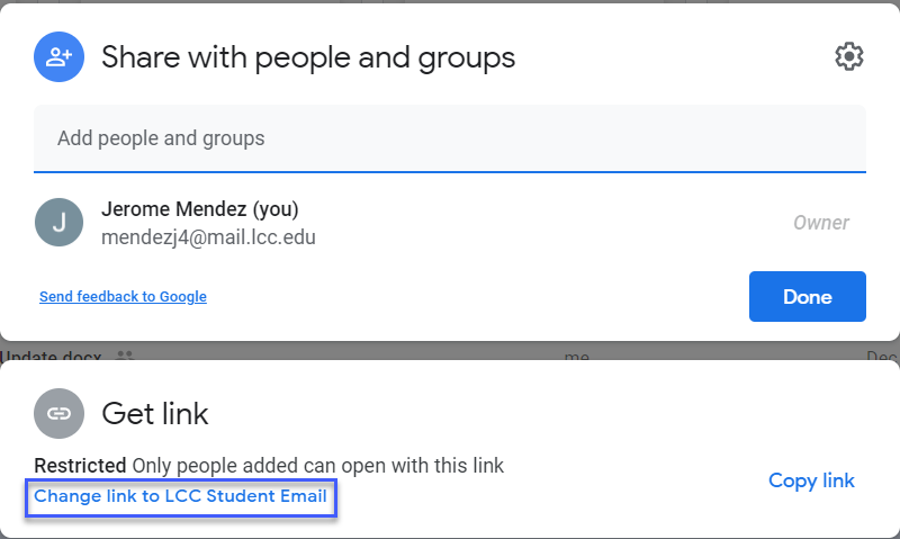
- Select the X for each user you wish to stop sharing with.
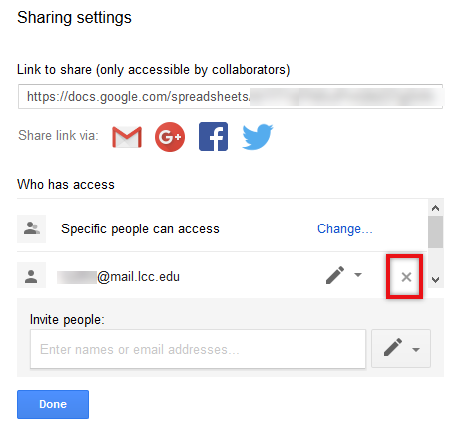
- Select Save Changes.
- Select Done.
Limit Access to a Document
- From Google Drive, locate the document you wish to limit access.
- Select Share.

- From the Share with others options, select Advanced.
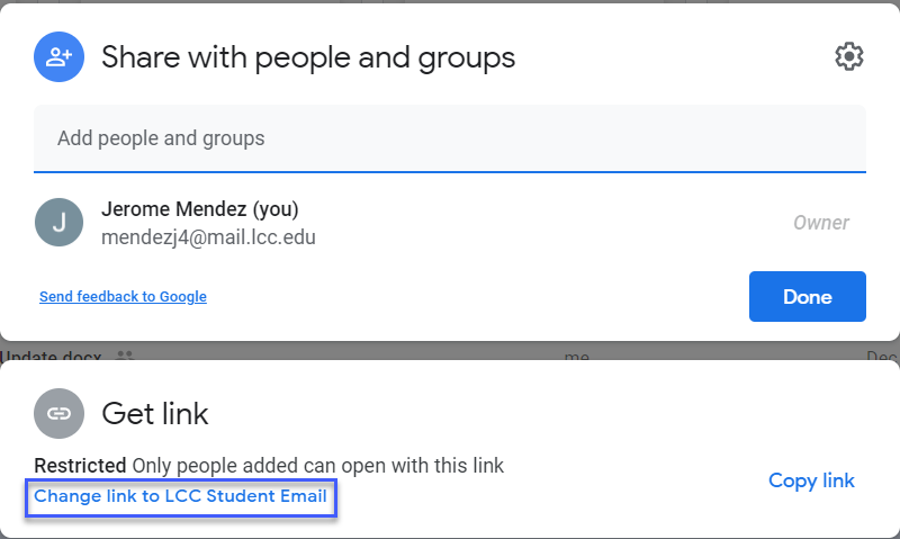
- Select from the Owner Settings options:
- Prevent editors from changing access and adding new people.
- Disable options to download, print, and copy for commenters and viewers.
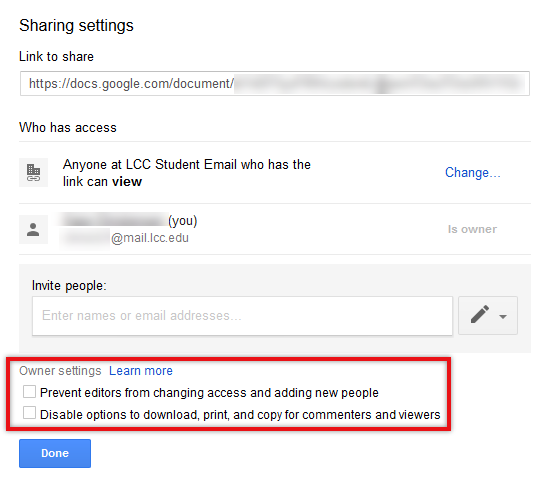
- Select Save Changes.
- Select Done.
Allow User Access to a Document for Limited Time
- From Google Drive, locate the document you wish give a user access to for a limited time.
- Select Share.

- From the Share with others options, select Advanced.
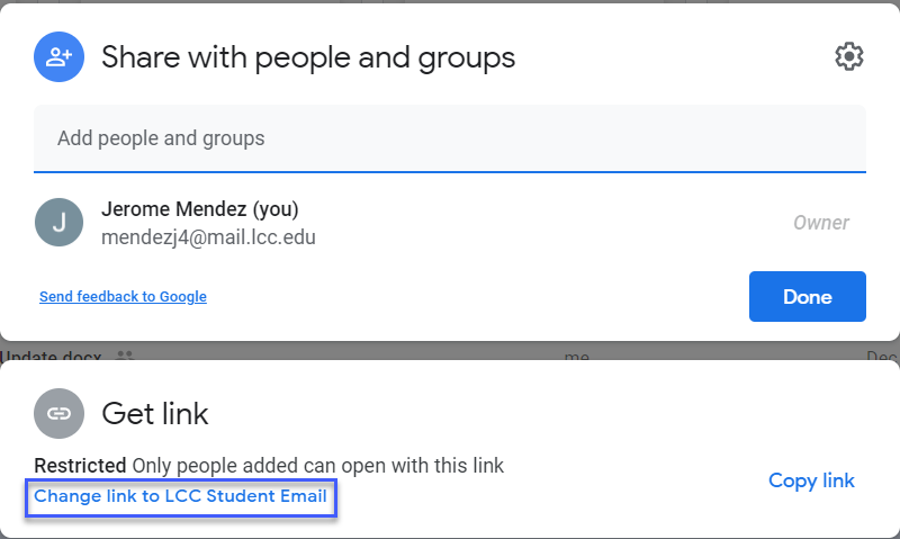
- Hover your mouse over the username, then select the stop watch icon to set an expiration date.
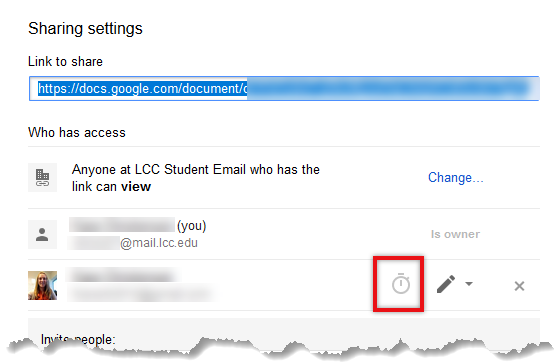
- Select from the default date options or set a custom date.
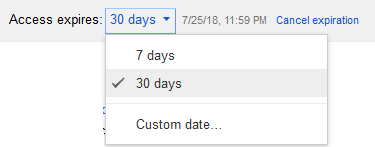
- Select Save Changes.
- Select Done.
Edit User Share Settings
- From Google Drive, locate the document you wish to edit share settings for.
- Select Share.

- From the Share with others options, select Advanced.
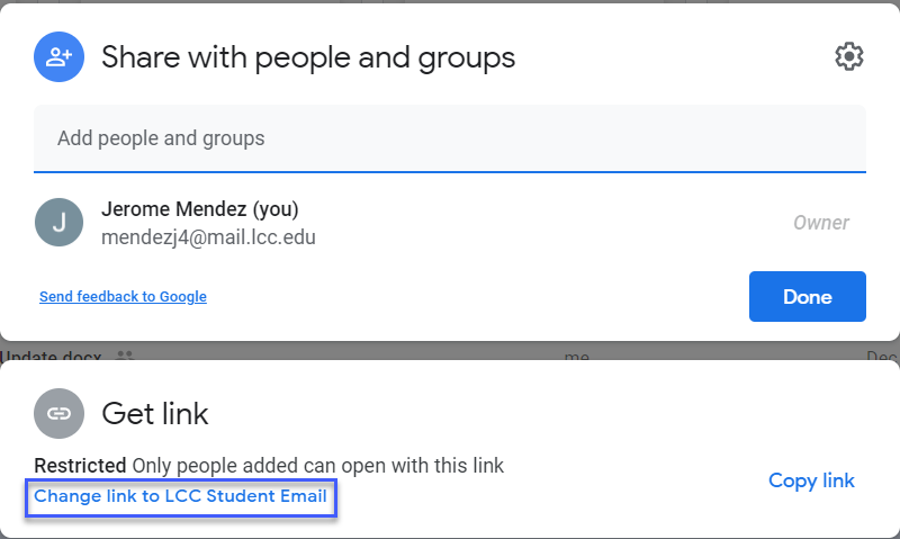
- Select the User Edit menu, then select the new share settings- Is owner, can edit, comment, or view only.
Note: There can only be one owner per document. If you pass ownership to another user, you cannot get ownership back unless the new owner passes ownership back to you.
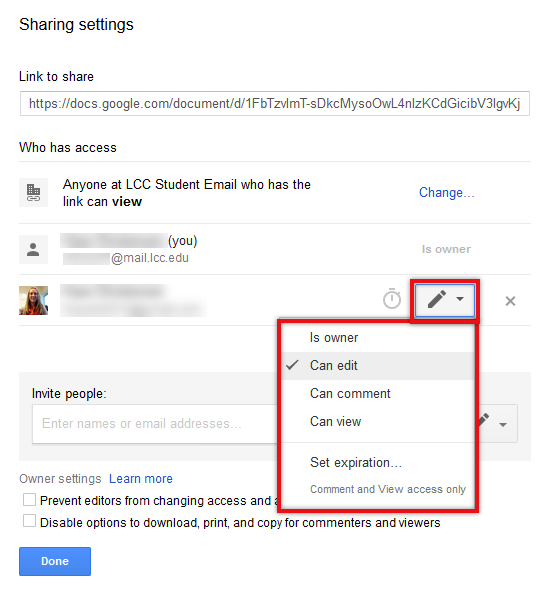
- Select Save Changes.
- Select Done.