eLearning Live! Next Steps After Registration
Thank you for signing up for an upcoming eLearning Live session. This page will detail how to access the session that you have signed up for and what to expect within the session.
-
Once you registered for a session you should have received a confirmation email. Be sure to keep that email as it contains important information on accessing the session, including the session link and password. You can also add your session to your calendar program, such as Microsoft Outlook, by clicking on the link included in your confirmation email.
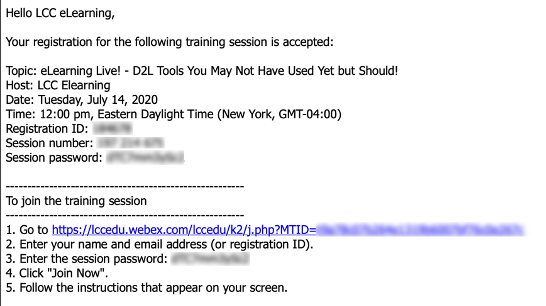
-
On the day and time of your session, you may join the session by going to the link provided in your confirmation email or to a calendar event if you added one to your calendar. The registration ID and Session Password should be populated automatically if you clicked the link included in the confirmation email. If not, enter this information manually. Click “Join Now” and then follow the instructions that appear on your screen. This will place you in the session.
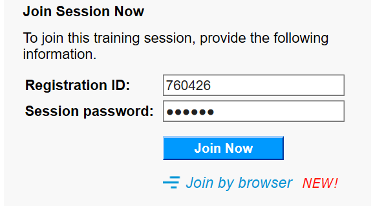
-
Once in the session, your microphone and camera will be muted. You may use the chat function to ask questions and the session host will unmute you when called on to ask your question or make comments. For the best experience, we recommend using headphones or earbuds to prevent any possible audio feedback as well as having a reliable internet connection.
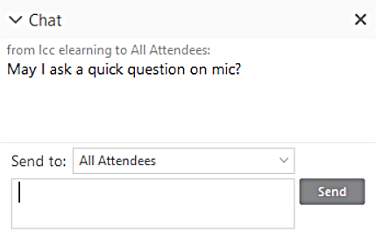
The eLearning Department thanks you for signing up for our eLearning Live sessions. If you have any questions about an upcoming session, please feel free to contact us at any time. We look forward to meeting with you soon!