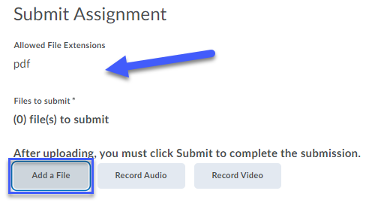Submitting an Assignment
- From the Assessments menu, select Assignments.
- Select the Assignment you wish to submit an assignment to.
- Select Add a File. NOTE: Assignment Folders may have restrictions on allowed file types; check for Allowed File Extensions.
- Select Upload.
- Navigate to the file(s) you wish to upload.
- Select the File(s).NOTE: Multiple files can be attached to a single Assignment.
- Select Open.
- Select Add.
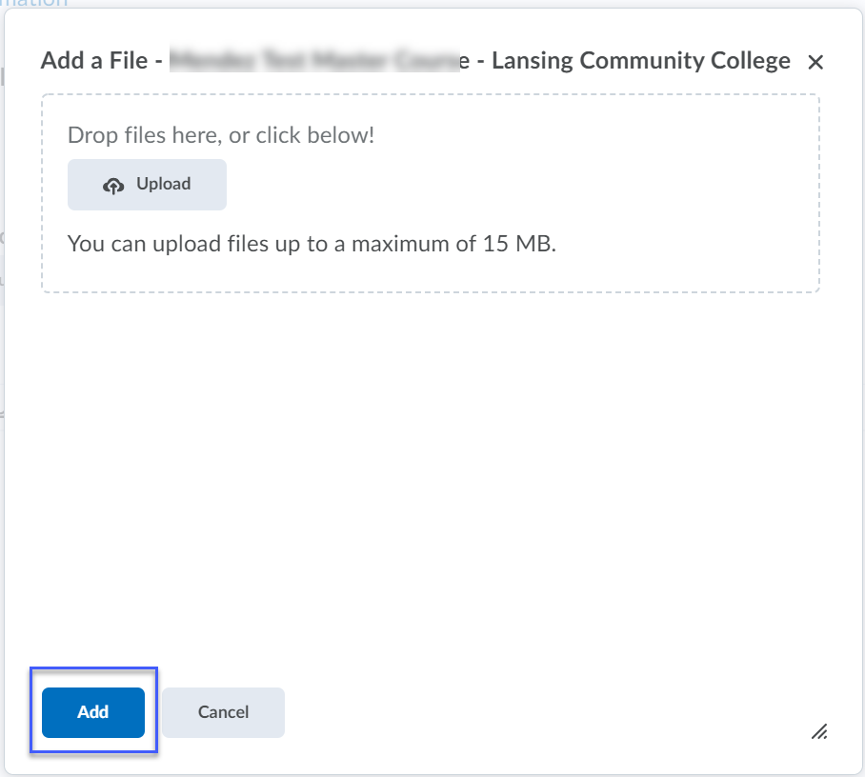
- Select Submit.NOTE: A successful assignment submission will generate a confirmation receipt to be sent to your D2L email account. If you do not receive a confirmation receipt, verify that you selected Submit.