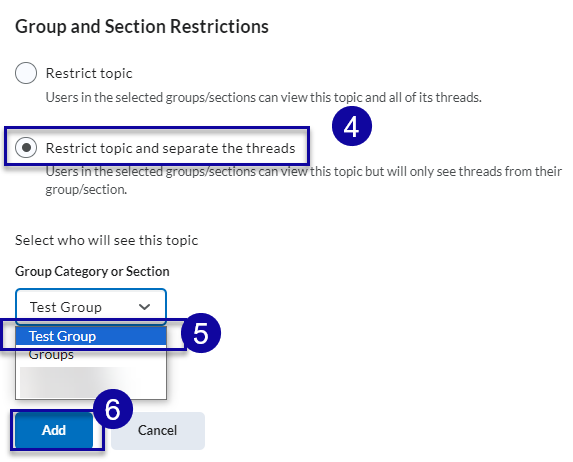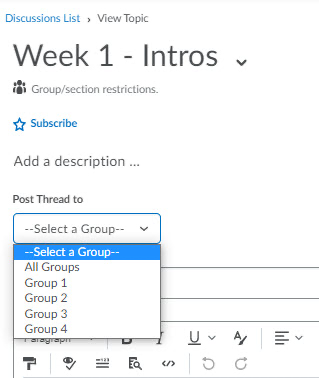Post a Discussion Topic to All Groups
Important Notes:
- Instructors need to use groups within a course in order for this feature to appear. For detailed instructions, view the Creating Groups page.
- All posts will appear in one topic thread, however responses can be filtered by groups.
- Creating a discussion topic with group threads will allow instructors to associate the topic with a single grade item.
Post to All Groups at Once:
- From the Assessments menu, select Discussions.
- From the New drop-down menu, select New Topic.
- Within the Availability Dates & Conditions side menu, select Manage Restrictions under Group and Section Restrictions.
- From the Group and Section Restrictions, select Restrict topic and separate the threads.
- Select who will see this topic.
- Select Add.
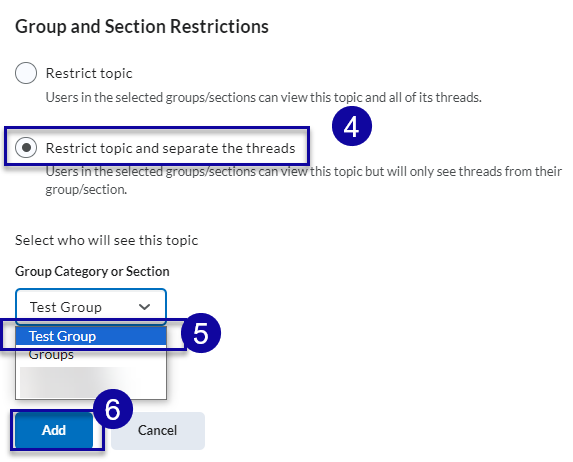
- Enter the Title and Description for the topic.
- Select Save and Close.
- Select the Group/Section Topic.
- Select Start a New Thread.
- Under Post to Thread select the group(s) to post to.
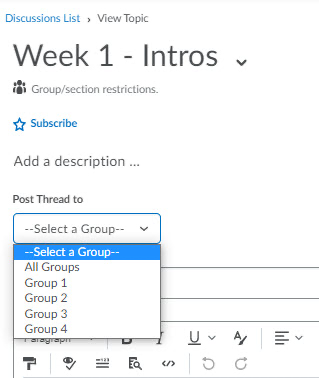
- Create a Subject and Message.
- Select Post.