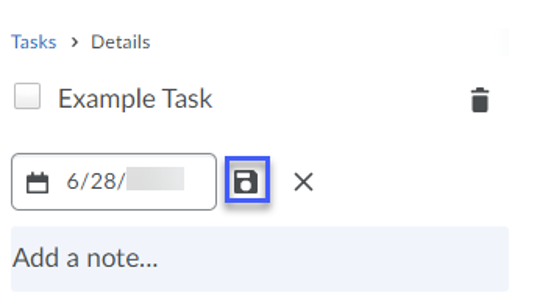Creating a Personal Task
- Select Calendar on the Course Home page.
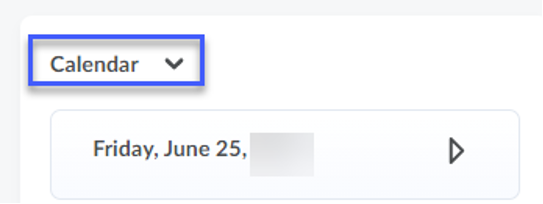
- Select Add a Task.
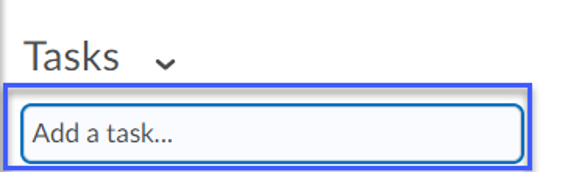
- Enter the Task information.
- Select the Enter Key on the keyboard to create the task.
- To enter a specific due date for a task, select the Name of the task from the task list.
- Select No Due Date.
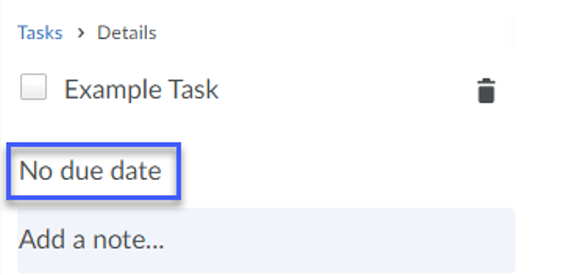
- Select a Date from the calendar menu.
- Select the Save Icon to save the selected due date.
NOTE: Setting a specific date for a task will create time headings in the task list.