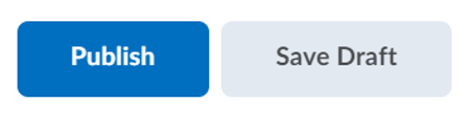Grading New Assignment Submissions
To learn about grading assignment submissions using rubrics, view Grading Assignment Submissions Using Rubrics.
- From the Assessments menu, select Assignments.
- Select the number under the New Submissions column.

- Select the File Link to open a preview of the submitted file for review.
Note: Previews for Word, PowerPoint and PDF files will automatically display. Other file formats may not preview and need a program that supports the format to view them.
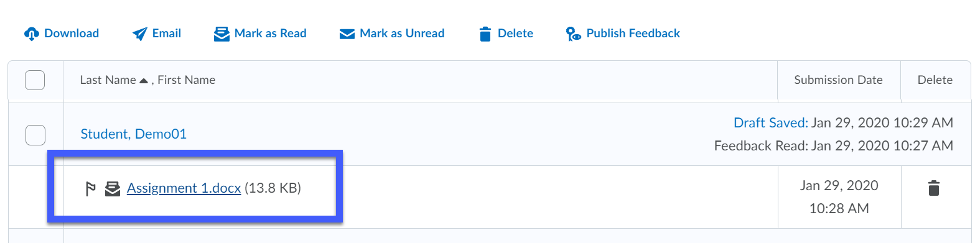
- Enter a Score and Feedback for the submission.
Best practice: In addition to entering a score, add meaningful feedback to inform students of their strengths and areas of weakness. Providing feedback increases Student-Instructor engagement and dialog.
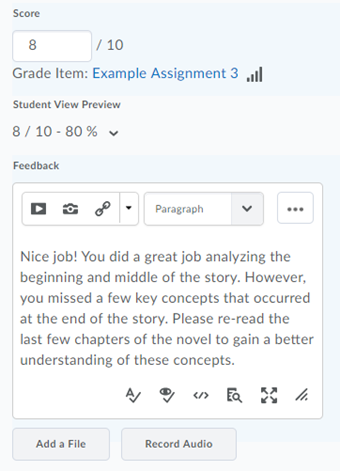
- Select Publish or Save Draft.
- Publish will make both the score and feedback immediately available to students.
- Save Draft will save the score and feedback to be released later.