Bookmarking Webpages
- Bookmarking in Google Chrome
- Bookmarking in Microsoft Edge
- Bookmarking in Firefox
- Bookmarking in Safari
About Bookmarks: A bookmark saves an Internet location to return to at a later time.
Bookmarking in Google Chrome

- Navigate to the page you want to bookmark.
- Select the Star icon, or use the keyboard commandCtrl (⌘ on Mac) + D.
- If desired, rename the bookmark.
- Select Done.
- Select the Chrome Menu icon (
 ).
). - Select Bookmarks.
- Select Bookmarks Manager.
Bookmarking in Microsoft Edge
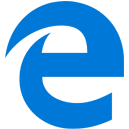
- Navigate to the page you want to bookmark.
- Select the Star icon, or use the keyboard commandCtrl (⌘ on Mac) + D.
- If desired, rename the bookmark.
- Select Add.
- Select the Hub icon (
 ).
). - Select the desired bookmark from the list.
Bookmarking in Firefox

- Navigate to the page you want to bookmark.
- Select the Star icon, or use the keyboard commandCtrl (⌘ on Mac) + D.
- If desired, rename the bookmark.
- Select Done.
- Select the Library icon (
 ).
). - Select Bookmarks.
Bookmarking in Safari
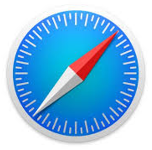
- Navigate to the page you want to bookmark.
- Select the Share button (
 ) in the toolbar.
) in the toolbar. - Select Add Bookmark.
- If desired, rename the bookmark.
- Select Add.
- Select the Sidebar button (
 ) in the toolbar.
) in the toolbar. - Select the Bookmarks button (
 ).
).